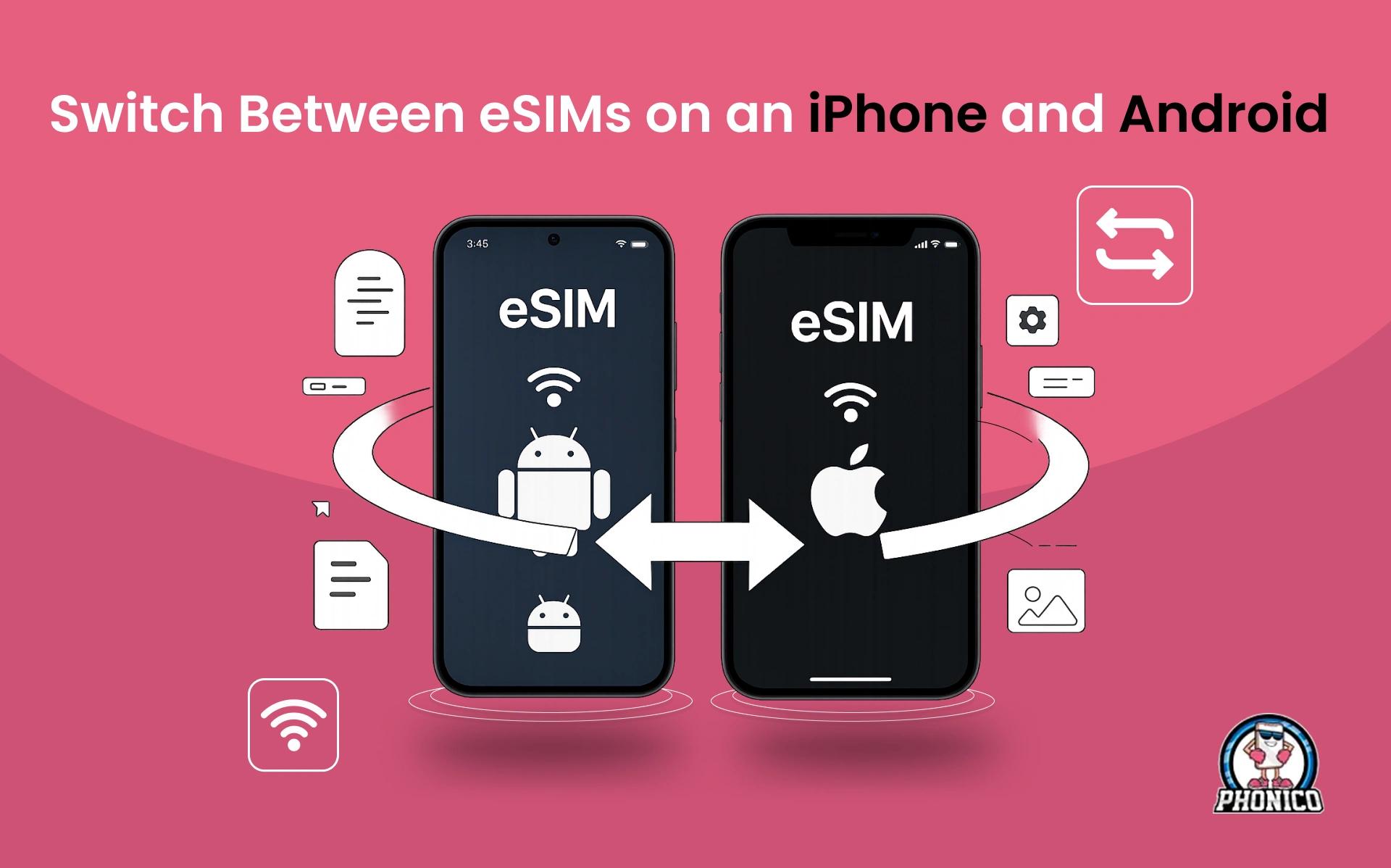How to Switch Between eSIMs on an iPhone and Android ?
When you switch between eSIMs on an iPhone and Android, you may face carrier restrictions and compatibility issues. You might also experience activation failures.
Besides these endless errors and frustration, you didn't know how to fix them, making the process more complicated.
But all your worries will soon end. This blog will teach you how to switch between eSIMs on an iPhone and Android, troubleshoot common problems, and explore best practices.
Understanding eSIM Switching: How it Works?
Physical SIM card users can switch easily as they have to buy and change a new physical SIM with the previous one. However, eSIM users can save multiple eSIM profiles on a single device. Switching between these eSIM profiles isn’t as simple as ejecting a physical SIM and inserting a new one. You should need to know:
- The handling of eSIMs for iPhones is different than that of Android devices.
- Carrier policies matter because some only allow eSIM to be used on specific devices and OS.
- All smartphones are not eSIM compatible.
- Correct Network settings are needed after switching.
So, the first thing to know is to check your device compatibility with eSIM and read your carrier policies.
How to Switch eSIMs on an iPhone?
To learn more about switching eSIM profiles on an iPhone, you need to understand these steps:
Back-Up Your eSIM
If possible, try to make a backup for your eSIM:
- Tap Settings> Cellular
- Choose your eSIM plan and see if the carrier allows you to transfer it.
Remove the Current eSIM
- Tap Settings> Cellular
- Select the eSIM profile and tap Remove Cellular Plan.
Add and Activate a New eSIM
- Tap Settings> Cellular> Add Cellular Plan.
- Scan the QR code or add details manually.
- Follow the instructions to activate.
Set the New eSIM as the Primary
- Tap Settings> Cellular
- Choose the new eSIM profile as your Default Line.
- Restart your phone.
Troubleshooting iPhone eSIM Issues
- If eSIM activation fails, try to toggle Airplane Mode on and off.
- Restart your device and check for iOS updates.
- Contact your Carrier Support to reissue your eSIM profile.
How do you switch eSIMs on an Android device?
Switching eSIMs on an Android device follows multiple methods, depending on the carrier and manufacturer:
Check eSIM Support on Your Android Device
- Tap Settings> Network & Internet> SIMs
- See if your device allows multiple eSIM profiles.
Remove the Existing eSIM
- Tap Settings> Mobile Network
- Tap the active eSIM profile and delete it.
Install and Activate a New eSIM
- Tap Settings> Mobile Network> Add eSIM
- Scan the QR Code sent by your carrier.
- Follow the on-screen instructions to activate.
Adjust Network Settings
- Make sure Data Roaming is turned on.
- Reset APN settings if data is not working.
Troubleshooting Android eSIM Issues
- Restart the phone and reinstall the eSIM profile.
- Contact carrier support if eSIM fails to register.
- Try configuring APN settings manually if the data does not work.
Can You Transfer an eSIM between iPhone and Android?
You might lose your calm when you try to transfer an eSIM from iPhone to Android or vice versa. The frustrating incompatibility of eSIM transfers between iPhone and Android is a problem. You need to know:
- Apple doesn’t allow direct eSIM transfers to Android.
- Carrier restriction results in locking eSIM to the original device.
- Android eSIM management tools are different from Apple.
How do you transfer an eSIM between iPhone and Android?
Transferring eSIM from iPhone to Android or vice versa requires following these steps:
- Contact Carrier for a new eSIM QR code.
- Remove the eSIM from your old device.
- Install the new eSIM by scanning a fresh QR code on your new device.
- Activate it and configure network settings.
There might be carrier restrictions for transferring your eSIM profile, so you must buy a new eSIM plan!
Best Practices for Managing Multiple eSIMs
If you want to avoid all the hassle and are looking for a smoother eSIM switching, follow these steps:
- Store your QR codes for quick activation.
- Learn carrier policies before switching.
- Use a dual-SIM mode device to have multiple numbers.
- Keep a backup SIM card in case of activation failures.
Common eSIM Switching Problems & How to Fix Them?
No eSIM Detected After Switching
- Restart your device.
- Reinstall the eSIM profile.
- Contact your carrier for reactivation.
Invalid QR Code or Activation Error
- Make sure your device is connected to a stable Wifi connection during activation.
- Request a new QR code from the carrier.
No Mobile Data After Switching eSIMs
- Check APN settings by Tapping Settings> Mobile Data> APN.
- Reset Network Settings: Tap Settings> General> Reset> Reset Network Settings.
Future of eSIM Technology & Switching Improvements
As the technology is built to evolve, so is the switching of eSIMs between iOS and Android, working together on better transfer methods.
- Universal eSIM Transfers across different brands.
- Multi-device compatibility with a single eSIM profile.
- Carrier-independent eSIM Activation for more flexibility.
Conclusion
Switching between eSIMs on an iPhone and Android device can be messy and frustrating. But with the proper steps, you can resolve this issue quickly. Everyone changing their device, switching networks, traveling, or just wanting to learn can read this blog.
Moreover, if you're looking for a trusted eSIM provider that allows transfers, Buy from Phonico.com!
FAQs
Can I Switch eSIMs without Wifi or Mobile Data?
No, you must connect to a stable internet connection to download and activate an eSIM profile on a new device.
Can I use eSIM on two devices at the same time?
No, you can only use eSIM on a single device simultaneously. If you want to use it on another device, you must deactivate it from the present device.