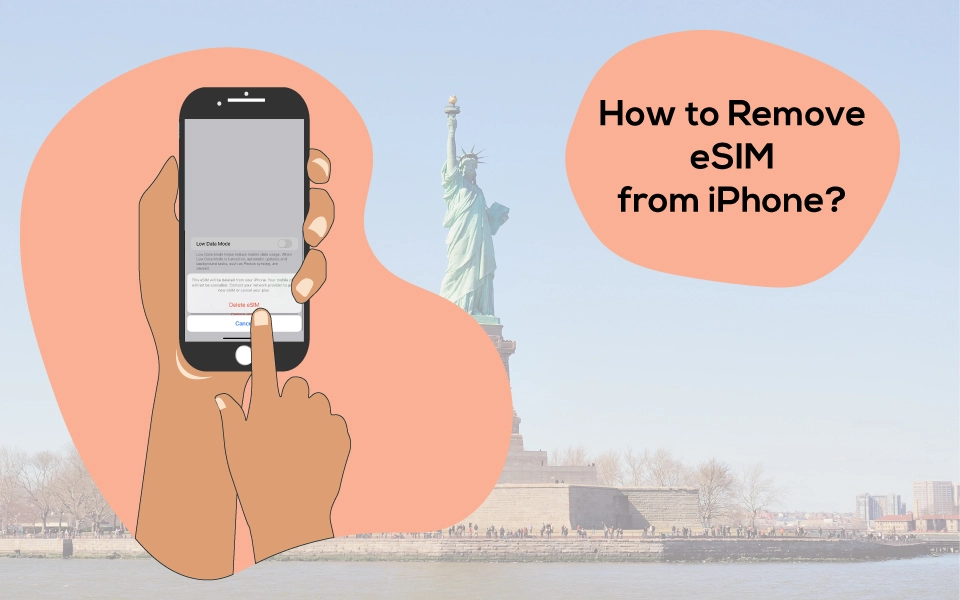
Published on 2023-09-06
How to Remove eSIM from iPhone
Learn how to remove eSIM from iPhone and discover which iPhones support eSIM technology in this detailed guide. In today's tech-savvy world, iPhones have become integral to our lives. eSIMs offer several advantages: they are smaller, more durable, and can be remotely provisioned by mobile carriers, making it easier for users to switch between carriers or add new plans without changing physical cards. This flexibility is particularly beneficial for travelers who can switch to local carriers seamlessly.
Before we dive into the steps for removing an eSIM from your iPhone, let's grasp the fundamentals of this technology. They constantly evolve to incorporate cutting-edge features, and one such innovation is the eSIM technology. But what if you need to remove eSIM from your iPhone? Whether switching carriers or simply exploring your device's capabilities, this article is your ultimate guide. Additionally, we'll also delve into iPhones that support eSIM technology.
What is an eSIM?
An eSIM, an Embedded Subscriber Identity Module, is a digital substitute for the conventional physical SIM card used in mobile devices. Unlike traditional SIM cards that are removable and store subscriber information, an eSIM is embedded directly into a device's hardware, typically soldered onto the device's motherboard during manufacturing.
eSIM technology lets users digitally activate, switch, or manage mobile plans and network operators. Users can download and store multiple carrier profiles on their eSIM-enabled devices, making switching between networks convenient without physically swapping SIM cards. This technology is precious for international travelers, enabling them to connect to local carriers easily.
Which iPhones Support eSIM?
The following iPhones support eSIM:
- iPhone XR
- iPhone XS
- iPhone XS Max
- iPhone 11
- iPhone 11 Pro
- iPhone 11 Pro Max
- iPhone SE (2nd generation)
- iPhone 12 mini
- iPhone 12
- iPhone 12 Pro
- iPhone 12 Pro Max
- iPhone 13 mini
- iPhone 13
- iPhone 13 Pro
- iPhone 13 Pro Max
- iPhone SE (3rd generation)
- iPhone 14
- iPhone 14 mini
- iPhone 14 Pro
- iPhone 14 Pro Max
Please note that eSIM functionality is not supported on iPhone 12 series devices purchased in mainland China, Hong Kong, and Macao, except for the iPhone 12 mini, which only supports eSIM in Hong Kong and Macao.
How to Remove eSIM from iPhone
For considering “How to Remove eSIM from iPhone”,You can use two methods. These include;
Method 1: Native Settings App
- Open the Settings application on your iPhone.
- Scroll through the menu and select "Cellular" or "Mobile Data."
- Locate the setting related to eSIM or cellular plans.
- Choose the eSIM or cellular plan that you wish to delete.
- Inside the eSIM settings for that specific SIM card, you will find an option labeled "Remove Cellular Plan" or "Delete Plan," depending on your iOS version.
- A confirmation dialog box will be displayed, asking if you want to remove the eSIM. To confirm, tap on "Delete" or "Remove."
- Confirming this action will immediately delete the eSIM from your iPhone, rendering it inaccessible.
Method 2: Apple Support Guidelines
You can also refer to Apple's official support website for detailed instructions on removing an eSIM from your iPhone. To access their step-by-step guide, click the following link to visit Apple's Support website. Their guide will offer comprehensive directions and essential precautions to ensure the successful removal of the eSIM from your iOS device.
Tips and considerations
Before removing the eSIM from your iPhone, you must consider the following tips and considerations.
Backing Up Data
Before you delete the eSIM from your iPhone, you must ensure that all your iPhone's data is adequately backed up. It's critical to back up your contacts because some might be stored on the eSIM. Additionally, consider backing up other data such as messages, photos, and any additional information you want to keep safe. You can back up your data using iCloud by following these steps: Go to "Settings," tap on your name at the top, and select "iCloud."
Choose "iCloud Backup" and tap "Back Up Now" to start the backup process. If you don't have an internet connection, you can back up your iPhone using iTunes on your PC or Finder on your Mac. It's important to note that some eSIM profiles may not be reinstalled or restored once removed. Therefore, contacting your carrier in advance is crucial to ensure you can reactivate or transfer the eSIM after removing it from your device.
Resetting Network Settings (Optional)
Also, consider resetting your network settings to ensure a seamless transition and optimal network connectivity after the eSIM removal. Resetting these settings can help resolve any network-related problems arising from the removal and enable your iPhone to establish a fresh connection with the new or existing SIM card.
To reset your iPhone's network settings, follow these steps: Navigate to "Settings," then go to "General," and select "Reset" or "Transfer." Tap on "Reset Network Settings." You may need to enter your passcode to initiate the process.
Contacting Support (If needed)
If you face any challenges while attempting to remove eSIM, do not hesitate to contact your mobile carrier's support team. You can also seek assistance from Apple Support, as they are readily available to address any iPhone-related issues. Depending on your location, you can contact Apple Support through the provided regional Apple Support contact options.
Can eSIM be removed from my Android phone too?
Indeed, you have the option to remove eSIM from your Android phone as well! Just like iPhones, Android devices also offer eSIM functionality. While it may not be available on all Android phones, many Android devices support this feature. Consequently, you can delete eSIM from these devices as well.
To effectively remove eSIM from your Android phone, follow these steps:
- To start, access the Settings app on your Android smartphone.
- Next, select the option labeled "Network & Internet."
- Now, choose the SIM card profile you wish to delete from your mobile device.
- Lastly, scroll down further and click on "Erase eSIM."
Once you complete these steps, the eSIM profile will be successfully deleted from your smartphone.
Things to remember before you delete eSIM from your Android phone
Here are a couple of additional considerations to keep in mind before proceeding with the removal of your smartphone's eSIM:
- Ensure you have a standby SIM card or an extra SIM card to keep your mobile phone functioning normally.
- Deleting your eSIM will require obtaining a new SIM card or a replacement eSIM.
- Ensure you want to delete your eSIM from your phone before proceeding.
Conclusion:
Mastering "How to Remove eSIM from iPhone" is crucial for managing mobile plans and network operators. This guide offers two methods: using the Native Settings App or Apple's support guidelines. Remember to back up data, reset network settings for a smooth transition, and seek support if needed. eSIM flexibility empowers users to switch carriers effortlessly and explore new opportunities. With this knowledge, you control your mobile experience, ensuring your iPhone adapts to your needs. Before embarking on this journey, remember to back up your data, as some contacts may be stored on the eSIM.
Additionally, consider resetting your network settings for a seamless transition. Feel free to contact your carrier's support team or Apple Support if you encounter any challenges during removal. Whether you're a seasoned iPhone user or new to eSIM technology, knowing how to remove eSIM from iPhone ensures you're always in control of your mobile experience. So, explore the possibilities, easily switch carriers, and make the most of your iPhone's capabilities, all while keeping "How to Remove eSIM from iPhone" at your fingertips.
FAQs - How to Remove eSIM from iPhone
Can I reuse the eSIM?
No, once removed, eSIMs cannot be reused. You'll need to contact your carrier for a new eSIM activation.
Does removing the eSIM affect my phone number?
No, removing the eSIM won't impact your phone number. Your number is associated with your carrier, not the eSIM.
Can I have multiple eSIMs on my iPhone?
Indeed, numerous iPhones offer dual SIM capabilities, enabling you to utilize both a physical SIM card and an eSIM concurrently.
How do I activate a new eSIM?
To activate a new eSIM, contact your carrier. They'll provide you with the necessary activation details.
Will I lose my data after removing the eSIM?
No, removing the eSIM won't result in data loss. Your data is stored on your device, separate from the eSIM.
What should I do if I encounter issues during removal?
If you face any difficulties while removing the eSIM, contact your carrier's customer support for assistance.