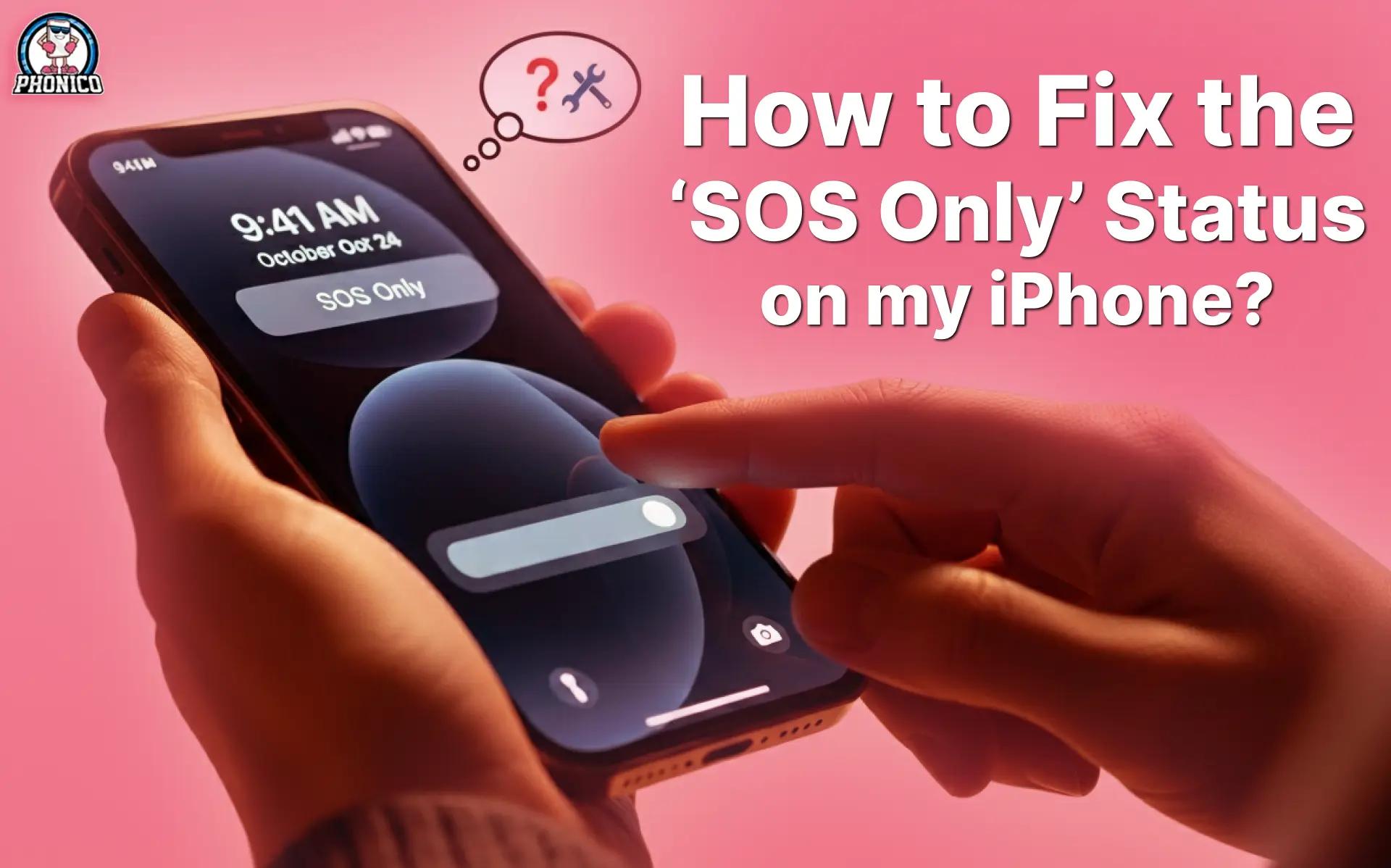How to Fix the ‘SOS Only’ Status on my iPhone?
It’s one of those moments that makes your heart sink. After landing at your location, you looked at your iPhone, expecting a full signal, but instead, it read “SOS Only.” No mobile data, no regular calls, and no way to get online unless it’s an emergency.
It’s frustrating, especially if you’re traveling, trying to get directions, book a ride, or check in with someone back home.
This issue can pop up for a few simple reasons: maybe your SIM isn’t being recognized, you’ve lost network coverage, or you’re using a service that doesn’t support roaming in your area. But the good news? It’s usually easy to fix.
So this guide will teach you how to fix the SOS-only status on your iPhone in a step-by-step way.
Whether you’re at home or using an eSIM from Phonico while traveling, you’ll learn exactly what to check, what to change, and how to get things working again, without the tech confusion.
What Does “SOS Only” Actually Mean?
When your iPhone shows “SOS Only,” it means it can only make emergency calls. No regular phone, no text, no data. This happens when:
- Your SIM or eSIM isn’t connected to a carrier.
- You’re in a weak or unsupported cellular area.
- There’s a software or settings glitch.
In short, your phone isn’t lost, it’s just not connected properly. Or in other words, you are not able to connect to any carrier.
Why “SOS Only” Happens?
SOS only is a useful feature for any iPhone user because, at worst, you are still allowed to make emergency calls. But you should know the reasons why your iPhone shows SOS only:
Weak or Wrong Signal
Sometimes you’re simply out of range or stuck on a weak network band.
SIM/eSIM Glitches
Damaged SIM cards or profiles, expired eSIMs, or carrier blocks can cut off service.
Settings or Updates
Older iOS, pending carrier updates, or restricted network settings can mislead your phone.
Billing or Roaming Blocks
Missed payments or blocked roaming services often leave phones locked to emergency-only mode.
Step-by-Step Guide on How to Fix the SOS Only status on your iPhone!
There is nothing in the tech world that cannot be fix! Having an iPhone means you love your freedom of connectivity, and to stay connected, you need to follow these steps:
Quick Network Refresh
Try moving outdoors or closer to a window.
- Toggle Airplane Mode On → Off.
- Switch Cellular Data Off → On.
Network Mode & Selection
- Disable 5G and revert to 4G/LTE in Settings > Cellular > Voice & Data.
- Go to Settings > Cellular > Network Selection, turn OFF Automatic, wait a few seconds, and turn it back ON.
Install Updates
- Under Settings > General > About, watch for carrier setting prompts and install them.
- In Settings > General > Software Update, make sure your iOS is up to date.
SIM & eSIM Check
- If you’re using a physical SIM, power down, eject it, clean it gently, and reinsert it.
- Using Phonico eSIM? Reactivate the plan via the app. You have to buy the eSIM plan again because you will need a new QR code to connect.
Reset Network Settings
- Go to Settings > General > Reset > Reset Network Settings. This clears Wi‑Fi, VPN, and Bluetooth keys, but not your eSIM.
- After reset, toggle Airplane Mode and cellular back on.
Contact Support
- Reach out to your carrier to check for local outages or account blocks.
- If none of the above works, ask for a SIM or eSIM replacement.
Prevent SOS Lock When You Travel!
No one wants to land in a new country and see “SOS only” on their screen. It usually happens when your phone can’t connect to a local network. The fix?
- Prepare your device before takeoff just like you’d pack your passport or charger.
- Turn Data Roaming ON before hitting another country.
- Install a Phonico eSIM ahead of time—you’ll unlock instant coverage the moment you land.
- Regularly install carrier updates and the latest iOS.
- Keep a backup plan: spare SIM or another eSIM for emergencies.
Why Phonico eSIM Is a Traveler’s Best Friend?
Phonico’s eSIM knows how to find your strongest local network anywhere you land. You’ll experience fewer connection drops, no surprise SOS-only moments, and strong service whether you’re roaming abroad or trekking remote regions.
With multiple profiles on demand, staying online is seamless, even when life throws curveballs. But before purchasing an eSIM, check your device for eSIM compatibility.
Conclusion
Seeing "SOS only" on your iPhone, especially while traveling or during an important moment, can leave you feeling stuck and disconnected. But with the right steps, it’s not only fixable, it’s avoidable in the future. Your iPhone doesn’t have to stay in SOS mode for long.
For travelers, remote workers, or anyone who relies on smooth connectivity, Phonico’s local and global eSIMs give you reliable service with no physical SIM, no roaming fees, and no hours of ID verification. Set it up once, and travel with the peace of mind that your phone will work wherever you land.
FAQs
Can I still get “SOS Only” with Phonico eSIM?
Yes! If there’s genuinely no coverage. But that’s rare. A fast reset or re-downloading the eSIM profile usually restores full service.
Will turning off 5G always solve the issue?
Often! Switching to 4G/LTE helps devices face fewer connection problems, especially in areas with shaky 5G coverage.
Does resetting network settings erase my eSIM?
No, your Phonico eSIM stays unchanged. You’ll just need to re-add saved Wi‑Fi and VPN passwords afterward.