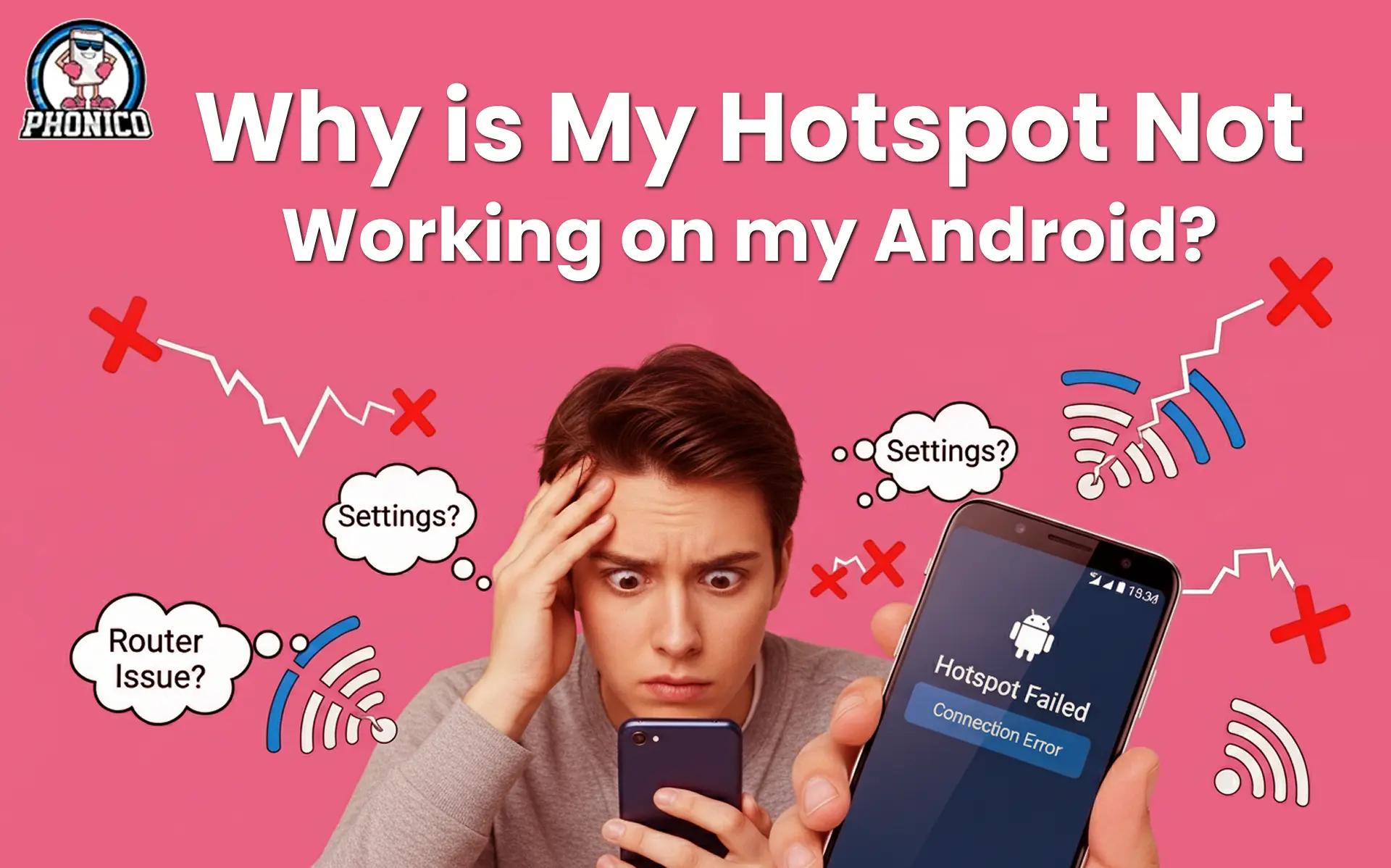Why is My Hotspot Not Working on my Android?
You’ve been there! Stuck in an unfamiliar place, your mobile data’s working fine, but the second you try to share it through a hotspot, nothing connects. No warning, no explanation.
Just that spinning circle and frustration mounting, especially if you're abroad and relying on your phone to power your laptop, or keep your travel crew online.
If you're using an eSIM while travelling, like the ones from Phonico, you expect easy internet access.
But when hotspot issues pop up, things can grind to a halt fast. This guide will tell you what’s actually happening behind the scenes and how to fix it without wasting hours searching through forums or tweaking random settings.
Why Does My Android Hotspot Stop Working?
When your hotspot decides to quit on you, it's usually for one of four clear reasons:
- Restrictions from your eSIM or mobile plan – Some data plans don’t allow tethering, or they cap hotspot speeds.
- Phone settings or software quirks – Hotspot bands, power-saving settings, or outdated Android versions can block connections.
- Interference with Wi‑Fi bands – Walls, crowded frequencies, or 5 GHz settings can block devices from joining.
- Battery-saving measures – Power saver mode or restricted background data can silently shut off your hotspot.
Understanding what’s blocking your hotspot is the first step toward a quick fix.
Troubleshooting Tips That Actually Work!
Now you are aware of the problems that stop your Android hotspot from working. The following are the troubleshooting tips for the device you are turning on the hotspot, and for the device that you want to connect with that hotspot:
On Your Android Hotspot Device
- Check your eSIM plan – Confirm with Phonico that your plan supports tethering. Some don’t, or slow it down after certain usage. Usually, all eSIM plans from Phonico allow you to share a hotspot without any restrictions.
- Name your hotspot clearly – Use “PhonicoHotspot” and set the band to 2.4 GHz—devices connect better this way.
- Turn off power saving – Disable battery saver and background restrictions to keep the hotspot running smoothly.
- Update your phone – Go to Settings → System → Software update to fix bugs that might be blocking your hotspot.
On the Device Connecting to the Hotspot
- Forget and reconnect – Clear saved networks, and rejoin using the correct name and password.
- Restart Wi‑Fi or the device – A fresh start often resolves hidden glitches.
- Check airplane mode – Make sure it’s turned off to allow Wi‑Fi access.
- Try a different device – If another phone connects, it means that your connecting device has an issue.
These practical steps clear 90% of hotspot hiccups right away.
Know Your eSIM: Does Phonico Allow Tethering?
Before you travel, confirm the tethering compatibility of your eSIM Plan.
- Log in to your Phonico account – Check plan descriptions and see if it says “Hotspot/Tethering allowed.”
- Track your data usage – Download the Phonico app and monitor real-time usage so you won’t hit surprise limits.
- Trust in transparency – No hidden fees, no throttling surprises, ever.
Phonico is a hotspot-friendly eSIM. They allow you to share a hotspot with other devices as per your data plan. You are free to share without any restrictions. Other eSIM providers do not allow hotspot sharing or may have different eSIM plans. But except for Phonico, you may face data throttling with other eSIMs.
Hotspot Tips That Work While Travelling!
Even with everything set, travel can bring hurdles. Keep the following tips in mind:
- Activate your hotspot at home – Make sure it’s working before you leave.
- Monitor your data in real time – Watch usage in Settings → Network & internet → Data usage.
- Carry a power bank – Your phone can drain fast when tethering laptops or tablets.
- Choose 2.4 GHz band – More reliable and better for longer ranges.
- Avoid blocks – Thick walls and crowded Wi‑Fi zones (like cafes) can disrupt the signal.
- Reboot if needed – A quick restart often solves lingering connectivity issues.
These tactics keep stress levels low and your Wi‑Fi steady, no matter where you roam.
Conclusion
Now, whenever you face a hotspot not working on your Android, you know what you're going to do! Your Android hotspot is your lifeline when you're away from home, and losing it can derail your work or plans.
But with a hotspot-ready Phonico eSIM and these traveller-tested tips, frustration becomes a thing of the past. Go ahead! Tether with confidence, wherever you land.
FAQs
Why can’t I see my Android hotspot at all?
Most likely, it’s turned off, in power saver mode, or set to 5 GHz, which some devices can’t detect.
Will all eSIMs let me tether?
No! Some restrict hotspot use. Phonico clearly labels plans that support tethering, so there are no surprises.
Isn’t tethering expensive on data?
It can be, especially with streaming or video calls. Keep an eye on usage and choose a generous Phonico plan to avoid overages.