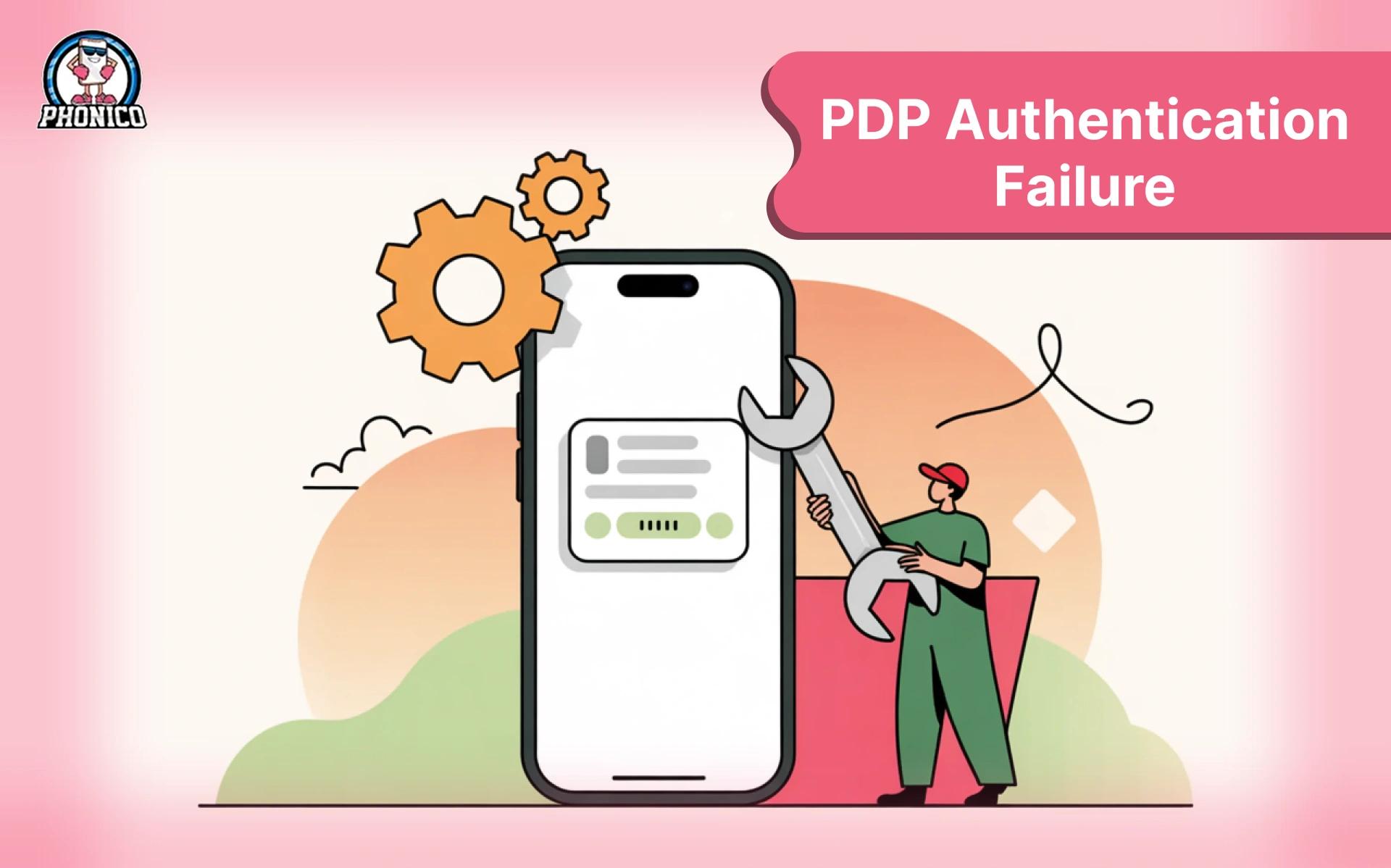Is Your iPhone Stuck on PDP Authentication Failure?
PDP authentication failure can halt your mobile activities. Whether you are sending an important email or using Google Maps for navigation, you cannot send or use any app on your iPhone if a PDP authentication failure occurs. The failure stops the device's Internet workings.
If you are facing this issue, the good news is that you can stop worrying about it. After reading this blog, you will be able to resolve the problem on your own. This guide will cover everything about PDP authentication failure, from why it happens to how to fix it!
What is PDP Authentication Failure?
PDP Packet Data Protocol Failure usually occurs in iPhones using eSIM. It occurs when your device fails to access the Internet or cannot establish a connection with the carrier. This means your iPhone is trying to connect, but some blockage isn’t allowing the authentication process.
This error can also occur on other Apple devices, such as iPads and Android devices, using eSIM. You cannot make calls, send SMS, or use the Internet or apps.
What are the Common Causes of PDP Authentication Issues?
The error can be resolved once you know why it occurs. To understand how to fix PDP authentication failure, we first understand why it happens:
Network Connectivity Issues
- Your Internet connection is weak or unstable.
- Your carrier’s network is down.
- Roaming Restrictions
Carrier Incompatibility
- Not all carriers support eSIM technology properly.
- Network providers have restrictions on data plans.
- Incorrect APN (Access Point Name) settings.
Software or System Glitches
- Outdated iOS or Android versions.
- Pending Carrier Updates
- Corrupt eSIM Profile Installation
SIM or eSIM Configuration Problems
- eSIM profile not installed properly
- Expired Data Plan or Incorrect Provisioning.
- Switching between multiple SIMs causes conflicts.
These are the prominent problems that initiate PDP authentication failure. Now you know why it occurs, let's learn how to fix it!
How to Fix PDP Authentication Failure?
To fix PDP Authentication Failure, you need to follow these steps:
Perform Basic Check First
- Confirm your carrier supports eSIM
- Find out your device’s eSIM compatibility
- Check that your Mobile data is on or connected to a Wifi.
- Find out if there is any carrier outage in your region.
- Check APN settings.
- Restart once to refresh the network settings.
If your issue isn’t resolved by doing these, follow the steps below:
Toggle Airplane Mode
- Open the Control Center on your iPhone or Quick settings on your Android.
- Switch on Airplane mode.
- Wait for 10 seconds, and then turn it off.
- Check if mobile data is working.
Restart Your Device
- Press and hold the Power button of your iPhone with the Volume Up or Down key or the Simple power button if you are an Android user.
- Swipe to Turn Off.
- Turn it on again after a few seconds.
- Double check your Internet connection.
Update iOS and Carrier Settings
Updating your device resolves all the issues, especially those related to the network.
- Tap Settings> General> Software Update. Check if any update is available, download it, and install it.
- For Carrier Settings, Tap Settings> General> About. If an update is available, download and install it.
Reset Network Settings
If you are still facing PDP authentication failure on iPhone, you need to reset your network settings.
- Tap Settings> General.
- Tap Transfer or Reset iPhone
- Tap Reset> Reset Network Settings.
Doing this will wipe out your saved networks and passwords, and you must re-enter them.
Reinstall Your eSIM Profile.
The root cause of the PDP error is eSIM. If you are still facing the issue, now is the time to reinstall your eSIM profile, but first, you need to remove it:
- To remove eSIM, tap Settings> Cellular> Select eSIM plan> Remove Plan.
- To reinstall eSIM, ask your carrier for a fresh QR code.
- Tap Settings> Cellular> Add Cellular Plan and scan the QR code to activate eSIM again.
Contact Your Carrier or Apple Support
You may not be able to resolve the issue independently, and you may need to involve experts to locate the problem.
- Contact Carrier Customer Support to confirm your eSIM account is activated correctly configured.
- Ask them about any network restrictions in your data plan.
- If there are no issues, contact Apple Support for further assistance.
Preventing PDP Authentication Failure in Future
Once your issue is resolved, remember these points to avoid PDP failure in future:
- Make a habit of regularly updating your iPhone.
- Also, perform carrier updates from time to time.
- Confirm network compatibility before switching to other SIMs.
- Perform a Backup to avoid any data loss.
- Try to buy your eSIM from a reliable eSIM provider like Phonico.
Conclusion
There is no doubt that PDP authentication failure is frustrating. If you follow the correct troubleshooting steps, you can avoid this problem. Read this blog and apply the steps to troubleshoot this issue. Moreover, if you are looking for a trusted and reliable eSIM service provider, Buy Phonico eSIM!
FAQs
Can a faulty physical SIM card cause PDP authentication failure?
Yes, if a SIM is damaged, faulty, or misconfigured, it can cause a PDP authentication failure.
Does PDP authentication failure affect only eSIM users?
No, this problem can occur for both physical SIM and eSIM users if there are network and configuration issues.