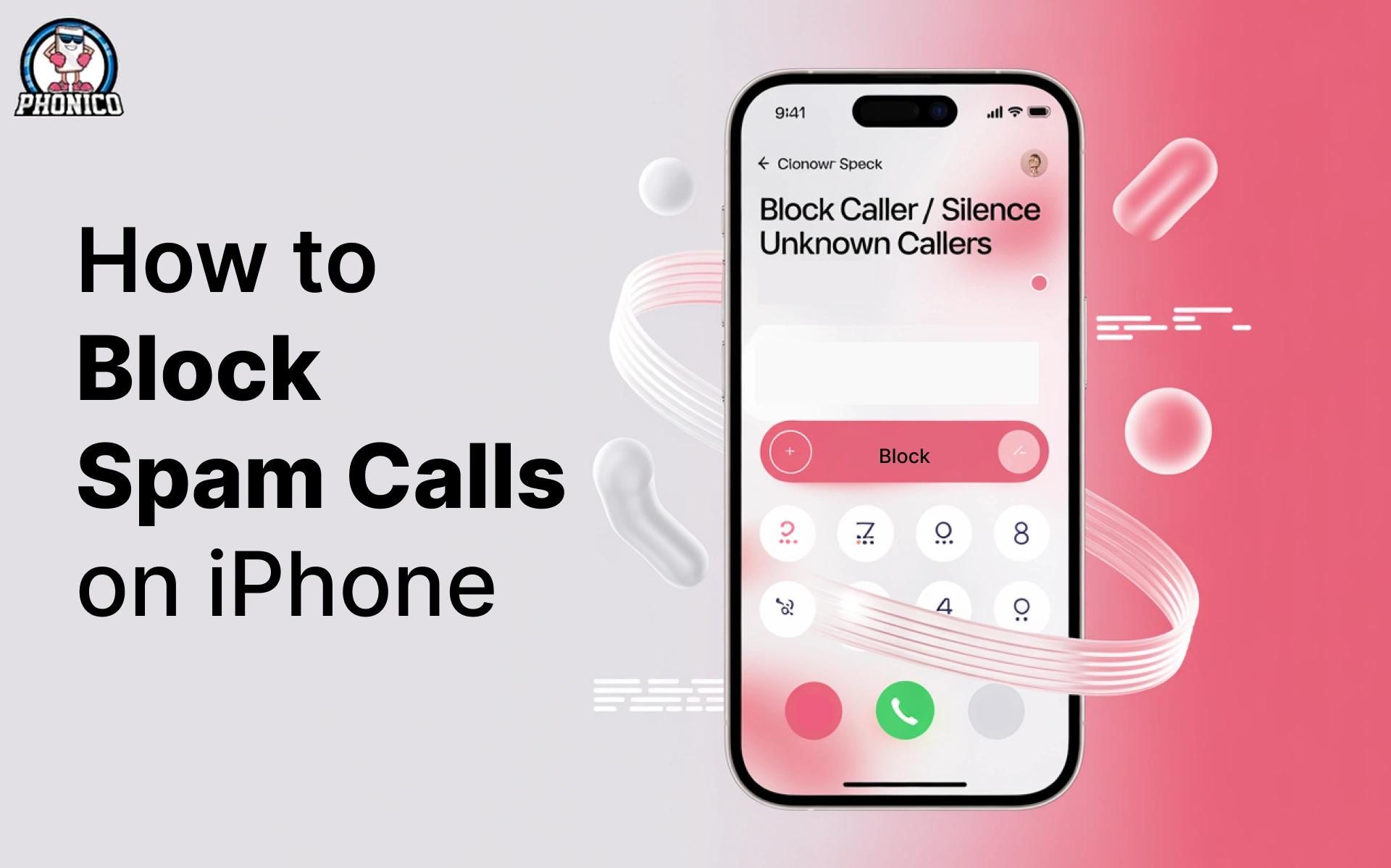How to Block Spam Calls on iPhone in 2025?
Having the latest iPhone is like being a top-notch tech lover and user, but one thing still haunts you and frustrates you: Spam Calls. Yes, the unwanted calls, like robocalls or telemarketer calls, for making spam attempts that are direct security threats. Besides having the latest phone, you are not safe from this, so what is the shot here?
Apple understands this frustration, and so do some third-party developers. Together, they have created tools that can predict spam calls. This blog aims to help you avoid these spam calls for good by teaching you the most up-to-date and effective methods. How can we block spam calls on an iPhone? Let’s find out!
What are Spam Calls, and Why are They Increasing?
First of all, understand what calls are spam calls:
- Robocalls - Those automated calls you receive with prerecorded messages mostly promote scams.
- Telemarketing Calls - The everyday sales calls from the company you haven’t heard of or interacted with.
- Scam Calls - The fake identity thieves, fraudsters, telling they are government officials
from agencies, banks, and want to steal your information.
Rather than this, the AI-driven auto-dialers and phone number spoofing, today’s scam calls are harder to identify and block. Daily data breaches have also pushed these calls forward as leaked phone numbers are sold to telemarketing companies and scammers.
How to Block Scam Calls on iPhone in 2025?
To understand and learn how to block spam calls on iPhone, you need to carefully read the following methods, step-by-step:
Use Apple’s Built-in Call Blocking Features
With the latest version updates of iOS 18, Apple has improved its spam call filtering options. To use them you need to do:
Silence Unknown Callers
If you are not into unknown numbers, this feature directly sends unknown calls to voicemails. If the caller has an emergency, they can text you.
How to enable Silence Unknown Callers?
- Tap Settings> Phone.
- Select Silence Unknown Callers.
- Toggle it On.
Enable Live Voicemail Screening
Another cool feature in the iOS 18 update is Live Voicemail Screening, which transcribes unknown caller messages in real time and allows the user to attend or ignore the call.
How to enable Live Voicemail?
- Tap Settings> Phone> Live Voicemail.
- Toggle it On.
Filter Spam Calls Using Apple’s AI System
AI is the new system for every smart device, and Apple has integrated on-device AI filtering. The system detects potential spam calls and marks them as Spam Risks in the call log.
How to check Spam-marked Calls?
- Tap Phone App
- See for calls marked as Spam Risk or Potential Fraud
Use Third-Party Spam Blocking Apps
No doubt that Apple’s built-in feature for detecting spam calls is good, but if you need additional security, there are third-party apps that can help you. Let’s learn about the best ones in the market:
Truecaller
- The app is good at identifying unknown numbers and blocks spam calls in real-time.
- Maintains a global spam list updated daily.
Hiya
- AI-powered Spam detection.
- Fraud Alerts for suspicious calls.
Nomorobo
- Detects and blocks robocalls only.
- Best work with iOS spam filters.
How to set up Third-Party call blockers?
- Download the app of your choice from the App Store.
- Tap Settings> Phone> Call Blocking & Identification.
- Enable App to Block Calls.
Block Individual Numbers Manually
If the scammer is calling you repeatedly from the same number, you can block it manually:
- Tap Phone App
- Tap Recents and select the number you want to block.
- Tap Block this Caller and Confirm.
Use eSIM to Separate Personal and Business Calls
You can reduce spam calls if you are an eSIM user. Having two separate phone numbers allows you to use one for personal calls and one for business calls. With an eSIM you can:
- Assign different numbers to different purposes.
- Disable one number to avoid spam calls.
- Switch between personal and work profiles easily.
If you are in search of an affordable and secure eSIM provider, buy Phonico eSIM!
Register with the National Do Not Call Registry
US citizens are empowered with a service in which they can register the Do Not Call Registry. It will reduce spam calls from legitimate telemarketers.
How to Register?
- Visit dontcall.gov.
- Enter your details.
- Confirm the registration via email.
Remember that this is not for blocking spam calls. However, you will receive fewer marketing calls from legitimate businesses.
Contact Your Carrier For Additional Protection
Due to the rise in the number of spam calls, most carrier networks offer free or paid spam-blocking services, including:
- AT&T Call Protect - Blocks known fraudsters automatically.
- Verizon Call Filter - Identifies and Blocks Spam calls.
- T-Mobile Scam Shield - Provides real-time scam detection and call screening.
To activate these services you need to visit your carrier’s official website or customer service center.
How to Avoid Spam Calls in the Future?
- Never answer a call from unknown numbers.
- Don’t engage with telemarketers and hang up immediately.
- Try to use a secondary number or virtual eSIM when sharing online or signing up for services.
Conclusion
Now you know how to block spam calls on iPhone and how to utilize Apple’s latest security features. Moreover, security can be enhanced if you also download the third-party spam detecting apps and apply the best carrier level protections. By reading this guide, you are set to be an expert on dodging these spam call frustrations once and for all. Multiple numbers of an eSIM provide an extra layer of security, buy a Phonico eSIM and save yourself from potential spam.
FAQs
Does enabling Silent Unknown Callers block all the unknown numbers?
No, not the numbers in your emails, messages, or contacts. Only completely unknown numbers are sent to voicemail.
Does updating my iPhone help in reducing spam calls?
Yes, keeping your iPhone updated keeps your security features at their best and improves. You can regularly check for updates by tapping Settings> General> Software Update.