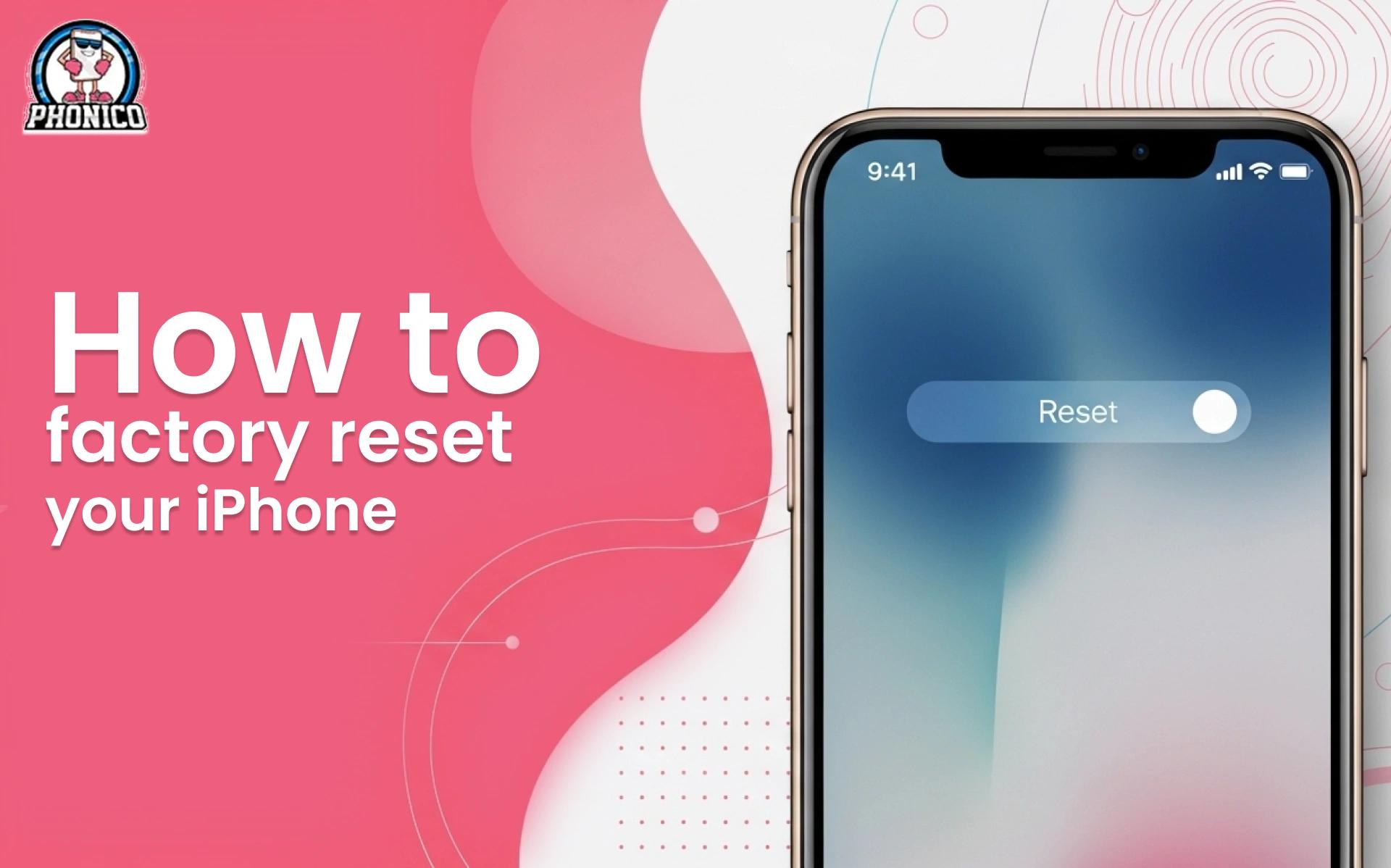How to factory reset your iPhone? Complete Troubleshooting Guide
Is your iPhone working slow? It happens when your device's storage is full or overloaded. You can free the space with a factory reset. If you are selling your phone, a factory reset is the best solution to clean your device. But how do you factory reset an iPhone? You are at the right place to clarify your confusion.
In this article, I will discuss the effortless methods of factory resetting an iPhone and discuss troubleshooting problems to avoid potential issues.
What does iPhone factory reset mean?
Factory reset is the settings that restore the device to its original settings and make it fresh to start. Once the user factory resets, all the data, including images, contacts, apps, and files, are deleted from the iPhone.
Why do you need to factory reset your iPhone?
Following are some reasons to factory reset your iPhone.
- Reset your iPhone if it frequently freezes or slows down.
- If you are selling your device and wish to erase all your data.
- Software or network issues.
- Deleted the data due to security issues.
How to factory reset your iPhone?
Factory resetting is a simple process. You can do it following the given methods.
1. Reset from iPhone Settings
To avoid data loss, back up your iCloud data before resetting your iPhone. After that, follow the steps to reset your device.
- Open your device Settings.
- Move to the General section.
- Scroll to Reset iPhone and click to Erase All Content.
2. Resetting Without a Passcode
- Turn on Recovery Mode.
- Connect your device to the computer to start the reset.
- Open Finder or iTunes in recovery mode. They will show the reset option for your iPhone device.
- Click on to reset option and Confirm Factory Reset.
3. Factory Reset iPhone Without Apple ID
Apple devices require Apple ID details to unlock the iCloud lock. If you forget your ID details, use the forget password option on the ID page to reset your iPhone.
Potential Issues Users Face While Factory Reset
Common issues people usually face while factory resetting include.
- Sometimes, users face continuous errors while performing a factory reset.
- It takes a long time to complete the procedure.
- Outdated iTunes or Finder don’t allow restoration.
- iPhone’s outdated software restricts the ability to remove data from the device.
- Unable to reset without Apple ID details.
- iPhone doesn’t pair with the computer to enable reset.
These are possible issues that users may encounter when cleaning their iPhone devices. Don’t worry; you can fix them yourself.
Solutions for iPhone Restore Failures
If you are facing consistent failure in resetting, the following steps can help to fix the glitches.
- Ensure a strong internet connection for a smooth process.
- Update the iPhone software and iTunes to the latest version.
- If you forget your Apple ID, click to forget password option.
- Restart your device to fix the issue.
Conclusion
A factory reset clears all data stored on the device. It is the best option for removing unnecessary data and enhancing your device's performance and speed. I have mentioned potential methods for factory resetting your iPhone. You can follow one according to your preferences.
FAQs
Can I reset my iPhone without a computer?
You can reset it with a passcode. If you don’t remember your passcode, use the forget password option to reset it.
Do I need a SIM card to reset my iPhone?
An iPhone can be factory reset without a SIM card. However, to restore it, you need a passcode and Apple ID.
Will a factory reset remove my eSIM?
It depends. When you reset, the system asks whether you want to Erase data and eSIMs or erase data and keep eSIMs. You can choose the one that best suits your needs.