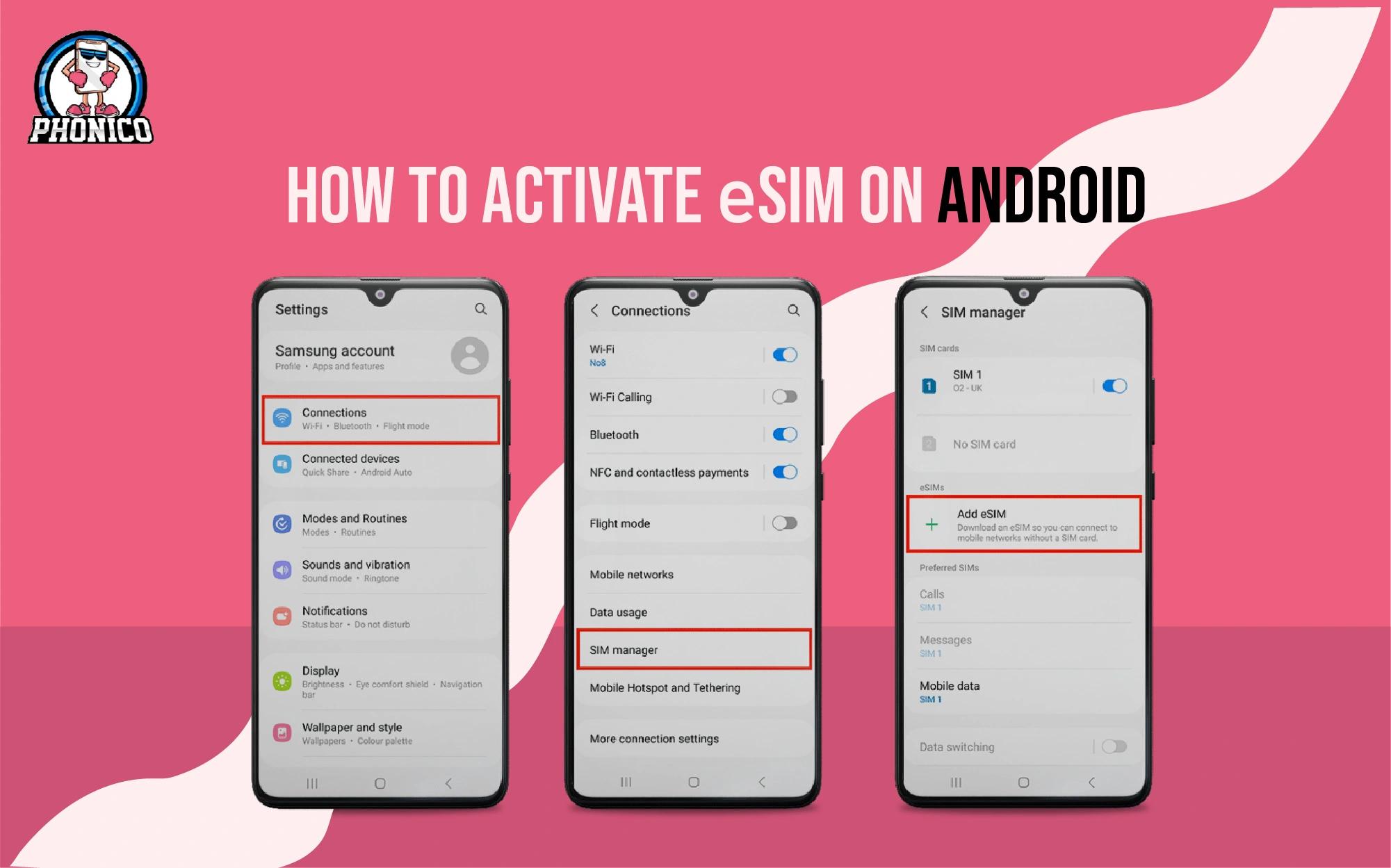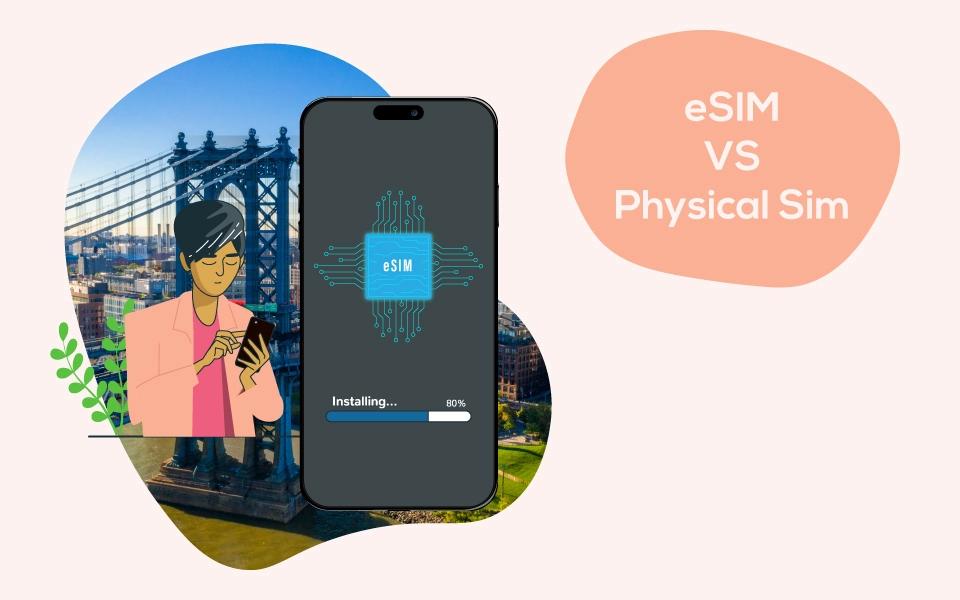How to delete eSIM from iPhone? Step-by-Step Guide
You should remove the eSIM while selling your device, changing carriers, or resetting it. Many users ask questions about how to remove the eSIM from iPhones. It's simple! You can do it from iPhone settings. However, to go through the accurate steps, you need some consideration.
Sometimes, users remove it, but eSIM shows in settings. It may be due to carrier restrictions or outdated software. This article is a guide to removing eSIM from an iPhone and provides troubleshooting tips for successfully deleting.
Can you delete eSIM on iPhone iOS?
Yes, an eSIM profile can be deleted in a few clicks. If you are back home from an international trip and don’t need an eSIM, delete it from your device settings. Removing the eSIM from your device doesn't mean that eSIM will be permanently deleted. It actually means deleting eSIM profiles.
Whenever you travel again, you can add the new profile to your iPhone to access data.
You can delete and download embedded SIM remotely multiple times without limitations and restrictions.
What to consider before deleting eSIM?
Before deleting eSIM, you must consider the following instructions.
- To avoid unexpected charges and hassle, inform your carrier before deleting the eSIM profiles.
- Before removing the digital SIM, you should back up your important data to avoid a significant loss.
- To delete the eSIM, check the carrier policies for successfully deleting it. Also, check for any fee for removing the eSIM profile.
How to remove eSIM from your iPhone?
The methods for removing an eSIM from an iPhone may vary according to iOS versions. Follow the instructions on iPhone 11, iPhone 12, iPhone 13, iPhone 14, iPhone 15 and 16.
- Open the Settings app on your iPhone.
- Look for Cellular or Mobile Data.
- Search for the eSIM plan you want to delete.
- Scroll to the bottom and click Remove Cellular Plan.
Your iPhone may ask for the password and ID confirmation to delete the virtual SIM from the device.
What happens when you delete an eSIM from your iPhone?
Deleting an eSIM from your device does not mean you can’t use the eSIM services again. The process removes the plan you purchased from your eSIM provider for travel. After erasing the eSIM profile, you won't be able to make calls and texts with a digital SIM.
- After deleting the embedded SIM profile, you will lose access to phone numbers.
- All the data stored in the eSIM profile will be deleted.
After removing the eSIM, if you suddenly need to travel to the USA for work, contact a carrier like Phonico eSIM to buy a plan according to your travel duration.
Why is eSIM not deleted from the iPhone?
Sometimes, users face difficulty when deleting the eSIM. They follow the steps to delete the SIM in settings. eSIM is shown as removed, but the services are still available.
Here are some troubleshooting tips to help you delete the electronic SIM without hassle.
- Restart or update the iPhone software to resolve the glitches in eSIM.
- Ask for help from the carrier to delete the eSIM once your plan is over.
- You can factory reset your device after a data backup.
Conclusion
You can delete embedded SIMs from your device in a few seconds. But before removing eSIM, don't forget to take the data backup because all stored data will be deleted. The steps to remove your eSIM profiles are discussed in the article. If your eSIM is still showing in the settings after deletion, follow the troubleshooting tips mentioned in the article to delete the profile.
FAQs
How many eSIMs can an iPhone have?
An iPhone can have more than eight eSIMs. However, users can use two eSIMs simultaneously. Carriers may charge a fee for using both eSIMs.
Can I recover a deleted eSIM profile?
Once the embedded SIM profile is deleted, it can’t work again. To use eSIM for the next time, you need to reinstall the new SIM.
Will deleting an eSIM cancel my service plan?
No, removing the eSIM profile doesn’t cancel your services. You need to contact your carrier to avoid the charges.