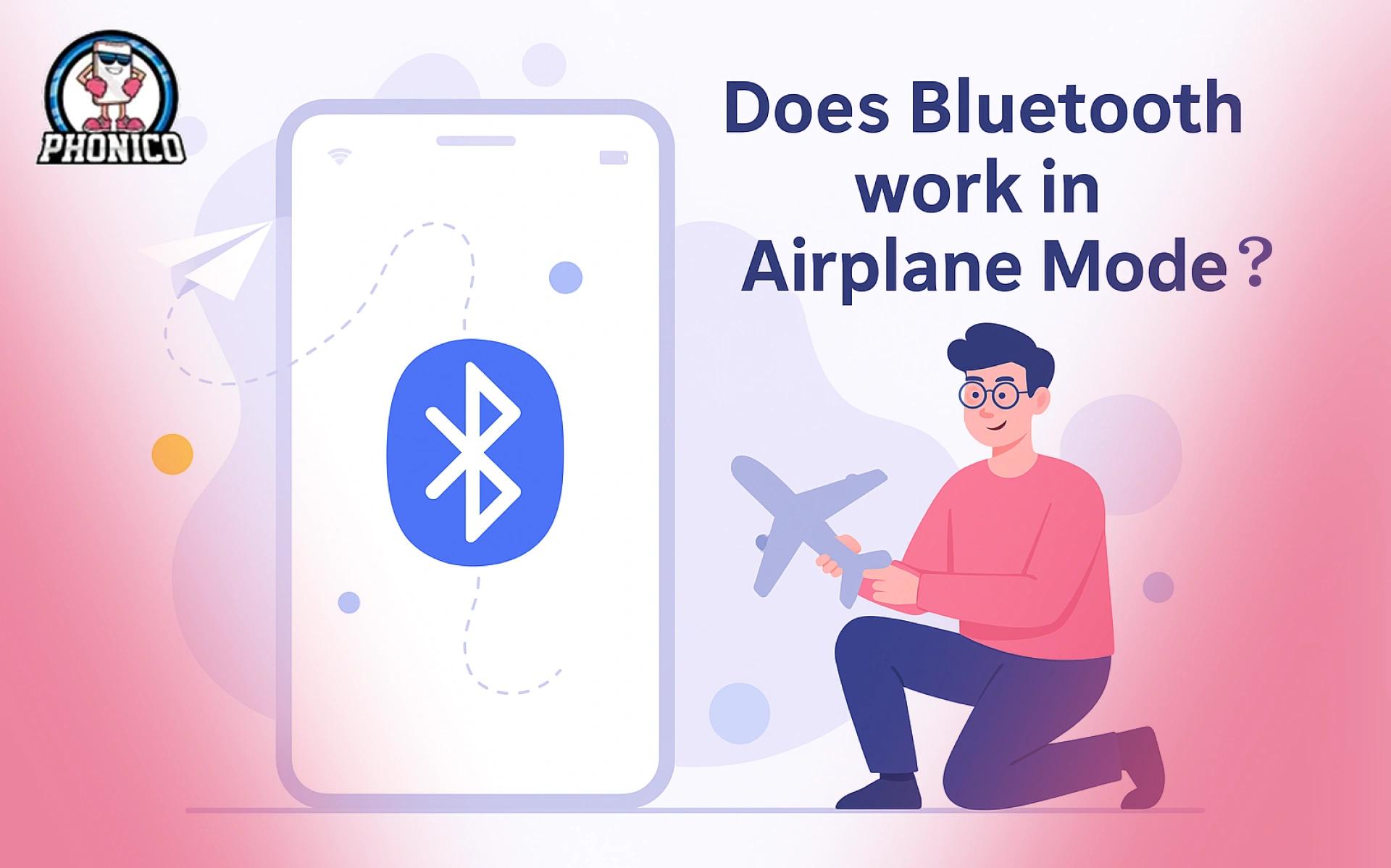Does Bluetooth Work in Airplane Mode? A Complete Guide!
When you are on an airplane flying high above the sea, the most important thing in your life is the plane's connectivity without any barriers. For this purpose, airplane mode is a feature introduced in almost every smartphone as a standard.
When you switch on airplane mode on your device, it will stop all wireless communication. This will not disturb the airplane’s communication with the control tower.
But when all wireless signals are switched off, does Bluetooth work in Airplane mode? This specific question always comes to mind.
Let’s find out if it does, how to enable it, and whether there are any considerations.
What Happens When You Enable Airplane Mode?
When you switch your device to Airplane mode, all wireless communications are disabled immediately. The wireless communications include:
- Cellular Networks - No voice calls, SMS, and data.
- Wifi - No more wifi connectivity.
- Bluetooth - Turns off
When you switch to Airplane mode, wifi or Bluetooth is enabled by default. However, there are devices on the market that allow you to re-enable wifi or Bluetooth manually.
Bluetooth Functionality in Airplane Mode Across Devices
Not evert device comes with the same functioning. Let me help you understand this:
Smartphones and Tablets
- iOS Devices - Apple devices let you turn Bluetooth back on after activating Airplane mode. You can access this feature from the Control Center or through Settings > Bluetooth.
- Android Devices - Like Android devices, you can turn on Bluetooth after you switch them to Airplane mode. You can do this by sliding down the notification panel or from Settings> Connections> Bluetooth.
Laptops and Other Gadgets
- Windows Laptops: The taskbar should also be used to switch laptops to Airplane mode. You can also re-enable Bluetooth from the settings menu.
- MacBooks: Once you put the Macbook on Airplane mode, you can turn on Bluetooth manually from the icon in the menu bar or from System Preferences> Bluetooth.
Wearables and Accessories
Wearable devices like smartwatches and accessories like headphones or earbuds work with Bluetooth to sync with your device. Once you put your device to Airplane mode, make sure to manually turn on Bluetooth again to maintain the connection.
Airline Policies and Regulations Regarding Bluetooth Use
Every Airline has its policies and regulations about Bluetooth usage; they can be the same or vary depending on their criteria.
- General Regulations - Airlines usually allow Bluetooth use while in the air, but they recommend turning it off during taxi, takeoff, and landing.
- Specific Airline Policies - People travelling with new airlines for long flights should consult with officials about the guidelines regarding any restrictions on Bluetooth usage.
Practical Applications of Bluetooth in Airplane Mode
- Using Wireless Headphones or Earbuds - To enjoy your playlist before you get your meal or listen to in-flight entertainment without the hassle of wire.
- Syncing Fitness Devices - People are curious about their health conditions so that they can stay connected with their fitness gear even in Airplane mode.
- File Sharing and Peripheral Connections - Bluetooth is the only means of transferring files between devices and connecting to peripheral devices like keyboards and mice, which is useful for productivity during flights.
Safety and Interface Considerations
As technology evolves, modern aircraft are designed to handle little interference from Bluetooth devices. However, it is good to confirm with the Airline regarding electronic device usage because safety comes first.
How to Enable Bluetooth in Airplane Mode? Step-by-Step Guide!
For iOS Devices
- Activate Airplane mode by swiping down the notification shade and tapping the Airplane mode icon.
- Tap the Bluetooth icon to reactivate it.
- Or Tap Settings> Connections> Bluetooth and toggle it.
For Android Devices
- Switch to Airplane mode by swiping down the notification shade and tapping the Airplane icon.
- Tap the Bluetooth icon to reactivate it.
- Or tap Settings> Connections> Bluetooth and toggle it on.
For Laptops (Windows and macOS)
Windows
- Click the network icon in the taskbar and enable Airplane mode.
- Tap Settings> Devices> Bluetooth & Other Devices
- Toggle Bluetooth on.
MacOS
- Go to the Control Center Icon in the taskbar and enable Airplane Mode.
- Click the Bluetooth icon and select “Turn On Bluetooth.”
Troubleshooting Common Bluetooth Issues in Airplane Mode
Bluetooth Not turning on - Check your device software is up-to-date. If yes, restart your device.
Interference with other devices - Keep the devices close to each other to maintain connectivity.
Device not discoverable - Confirm that the device you are trying to connect is in pairing mode and within range.
Conclusion
Does Bluetooth work in Airplane mode? Yes. Every traveller should be aware of how to make connections and stay informed about airline regulations. Staying updated on airline policies contributes to a smooth and safe travel experience!
After landing, you need to connect to a network for communication, so buy a Phonico eSIM to enhance your connectivity experience.
FAQs
Do all airlines permit the use of Bluetooth devices?
Usually, airlines allow the use of Bluetooth devices, but it is a good practice to confirm the Airline's policies and regulations before the flight.
Are there security concerns with using Bluetooth on a plane?
Bluetooth is secure when used on Airplanes, but make sure your device is up-to-date with security patches against potential vulnerabilities.