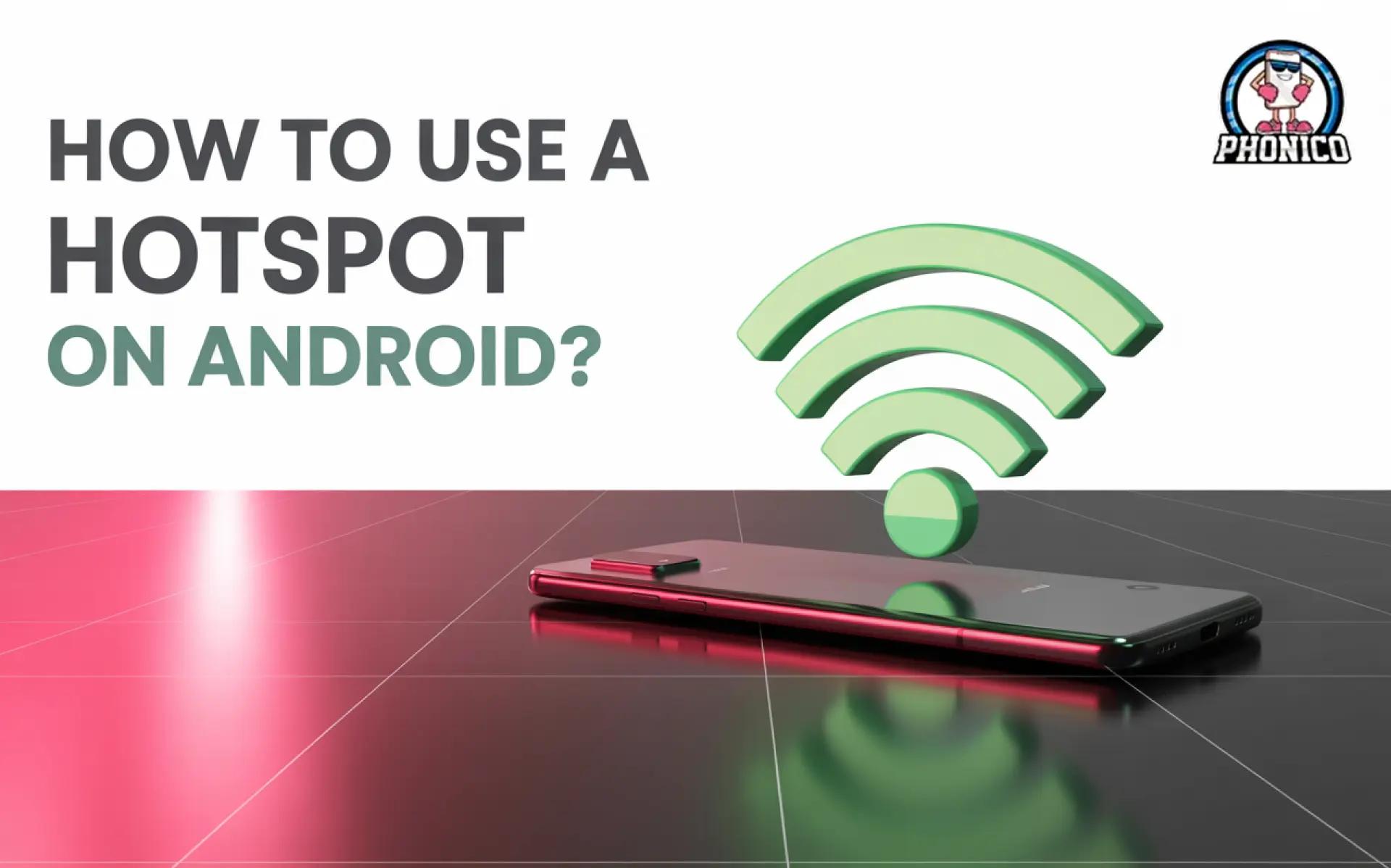How to use a hotspot on Android? Phonico Ultimate Guide
You can enable the hotspot from the Android device to turn it into a WiFi router. It lets you share data with connected devices. Open Settings > Network & Internet > WiFi Hotspot or Mobile Hotspot. Toggle it to turn on the hotspot.
No WiFi is available? You can use a hotspot on Android to share a cellular connection with other devices. It lets you connect your device to laptops, tablets, and other devices. You can connect anywhere using WiFi, USB, and Bluetooth.
This article is a comprehensive guide on how to use a hotspot on Android, how you securely manage data sharing.
What Is a Mobile Hotspot?
Mobile hotspot or tethering is the feature that lets your Android or iPhone share mobile data. Your device turns into a portable WiFi router and allows you to connect other devices. Turn on the hotspot, select the mobile name on the other device, enter the password, and the devices will connect.
In a hotspot, the users rely on the cellular data plans compared to WiFi. It is perfect for travel, remote work, and accessing data in emergencies.
You can share the hotspot in three ways.
- WiFi hotspot.
- USB and Bluetooth tethering.
Pre-Hotspot Setup: Things You Should Know
Consider the following points before initiating the setup.
- Ensure that to turn on the mobile data.
- Confirm do your carrier allows hotpot sharing or if there is any data limit.
- Hotspot drains the device's battery faster, so keep the charger or power bank with you.
- If the VPN is enabled in Android, turn it off; the VPN blocks tethering.
- Ensure your hotspot is password-protected to avoid unauthorized access.
How to Turn On Hotspot on Android?
You can set up a hotspot in Android from the settings app or through the quick settings.
Set up via the settings app
- Open the Settings.
- Click on Network & Internet.
- Click on WiFi Hotspot or Mobile Hotspot.
- Toggle to turn it on.
You can customize your network name and set the password to secure the connection.
Set up via quick settings
- Swipe down the top screen.
- Look for the Hotspot, press the icon to enable it.
- If the option is missing, click the pencil icon to set it up manually.
Tethering Methods Beyond Wi-Fi Hotspot
The following are the two other methods you can use for data sharing.
USB Tethering
- Connect your phone to the computer via USB cable.
- Now open the Settings app and move to Hotspot & Tethering.
- Find USB Tethering and click to enable it.
The point to consider is that not all Android phones allow USB tethering. It generally depends on the device manufacturers and models.
Bluetooth Tethering
- Link your phone with another device via Bluetooth.
- Now turn on the Bluetooth tethering.
Like USB, Bluetooth tethering is also not available in all Androids. Compared to these, a WiFi hotspot is a reliable way to share eSIM card or physical SIM data with other devices.
How to Connect Devices to Your Hotspot?
Here are the steps to connect the device to the hotspot.
- Open the WiFi Settings on another device.
- Select the Hotspot name of the device.
- Enter the Hotspot password, and your device will connect.
Some devices let users share data with QR code scanning.
On your phone, you can see the list of connected devices. If you found any unrecognised device, you can add it to the block list.
Tips to Secure Your Hotspot
The following are the tips to secure a hotspot on Android.
- Set a strong password including characters, small and large alphabets.
- Enable the WPA2 or WPA3 encryption to avoid unverified access.
- Turn off the Hotspot if it's not being used.
- You can use a VPN to secure data sharing.
- Time-to-time track your data usage.
- Turn off SSID broadcast to hide your network.
Conclusion
Android hotspot is the easiest way to stay connected in emergencies when WiFi is not available. You can use a hotspot on Android as a WiFi router and connect other devices. In the article, you can get the step-by-step knowledge to set up Hotspot.
Moreover, it lets you set the password and block unauthorized devices to ensure security. You can read the tips in the blog to manage the tethering securely.
FAQs
Can I use a hotspot without mobile data?
No, you can’t use the hotspot without the mobile data. The general purpose of a hotspot is to share the internet connection.
How many devices can connect?
It generally varies from model to model. But usually you can connect 5 to 10 devices can connect your hotspot.
Can I block devices connected to my hotspot?
Yes, you can block the unauthorized devices. Open the settings > mobile hotspot > connected devices > click the device you want to block.