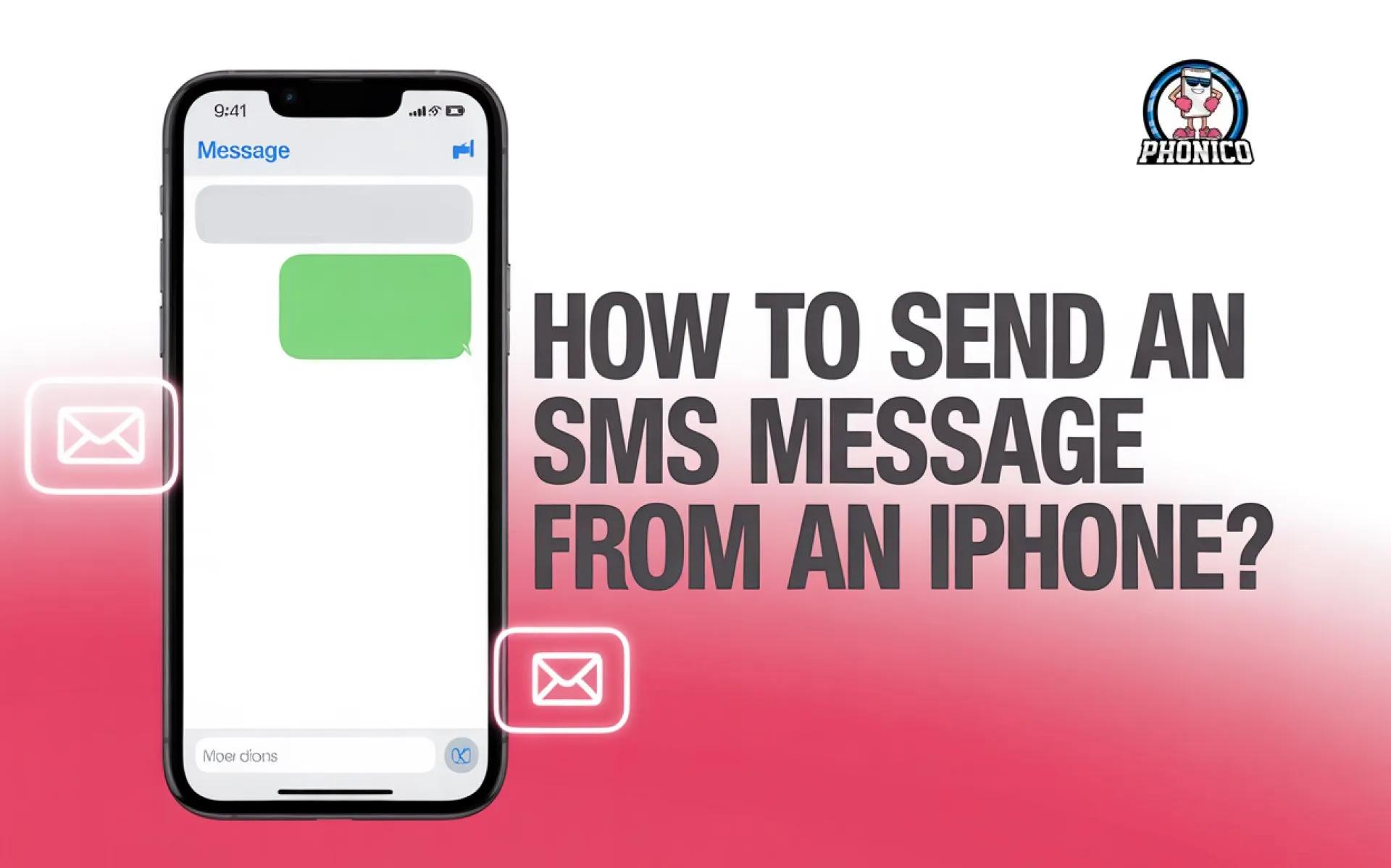You can send the SMS from an iPhone via a messaging app. Open the app > compose icon > enter the recipient number, type your text message and click the send button. If the green bubble appears, it is sent as SMS.
iPhone users generally confuse SMS and iMessages. iMessage works when the network connection is available on your device. But what if the data service fails to reach? In such a case, you can send an SMS to your family and friends.
How to send an SMS message from an iPhone? In this article, I will compare iMessage and SMS. Moreover, how quickly you can send a regular text message via iPhone.
SMS vs iMessage: Key Differences
Before going deep down, it's essential to clarify the difference between SMS and iMessage.
SMS Message
SMS is the text messaging feature that works via your carrier phone number. The service is available on iOS and Android. You don’t require the cellular data or WiFi connection. When you send a message and a green bubble pops up on your screen, it means it is a normal SMS.
Carrier charge for sending SMS on an iPhone, especially for international texting.
iMessage
iMessage is the messaging service available in Apple devices, including iPhone, iPad, Mac, and Vision Pro. It requires an eSIM card or SIM data to send and receive messages. iMessages are not sent between Apple and Android. It only works between Apple devices.
When you send an iMessage, the blue bubble pops up on your iPhone.
How to Send an SMS from an iPhone?
Here are the steps to send a regular SMS from your iPhone.
- Messages app: On the home screen click to Messaging app.
- Compose icon: Click on the compose icon in the top right corner.
- Recipient number: Type the recipient number or select it from your contacts. Ensure that to avoid selecting an email address.
- Type message: Click in the message field and write your text.
- Send message: Click the send button to deliver the message. If it appears in green colour, it's an SMS.
How to Force iPhone to Send SMS Instead of iMessage?
The following are the methods to ensure you are sending and receiving SMS messages on your iPhone.
Enable Send as SMS
- Open the Settings app on your iPhone.
- Click on Messages and scroll down to Send as SMS and toggle to turn it on.
Now, whenever the mobile data is not available on the iPhone, your message will be delivered as SMS.
Manual Text Messages
- While sending the iMessage, click and hold the blue bubble.
- Select Send as a text message.
Disable the iMessage
- Open the Settings menu and click on Message.
- Scroll to iMessage and toggle to turn it off.
- Now every text on your iPhone will deliver as an SMS message.
When Should You Use SMS Instead of iMessage?
Here are some conditions when you can use SMS for texting instead of iMessage.
- Texting to an Android device: When the recipient is a non-iPhone user, the text is sent as SMS and MMS.
- iMessage not available: If the network connection is disabled on iPhone, you will receive an SMS message.
- iMessage disabled: When iMessage settings are disabled, every message will be sent and received as SMS.
- Using phone number: If you want to send messages using the carrier phone number, it will be SMS.
Conclusion
How to send an SMS message from an iPhone? This article is a comprehensive guide to sending SMS messages when iMessage is not available. Both iMessage and SMS deliver your text. But one requires an internet connection while the other operates on a carrier network.
In the article, I have discussed some methods to ensure SMS texting. If still any confusion, you should reconsider the steps or contact the Apple support team.
FAQs
How to switch from iMessage to SMS?
Go through the following settings to switch to SMS. Open settings > click to messages > scroll to iMessage toggle to disable it.
Why do some messages on my iPhone appear in green bubbles?
It means to your iPhone sending the regular SMS instead of iMessages. It generally happens when the internet is not available or iMessage is disable.
Can I send an SMS to an email address from my iPhone?
You can send SMS to an email address if your carrier supports it. But generally, SMS on iPhones is meant for phone numbers.