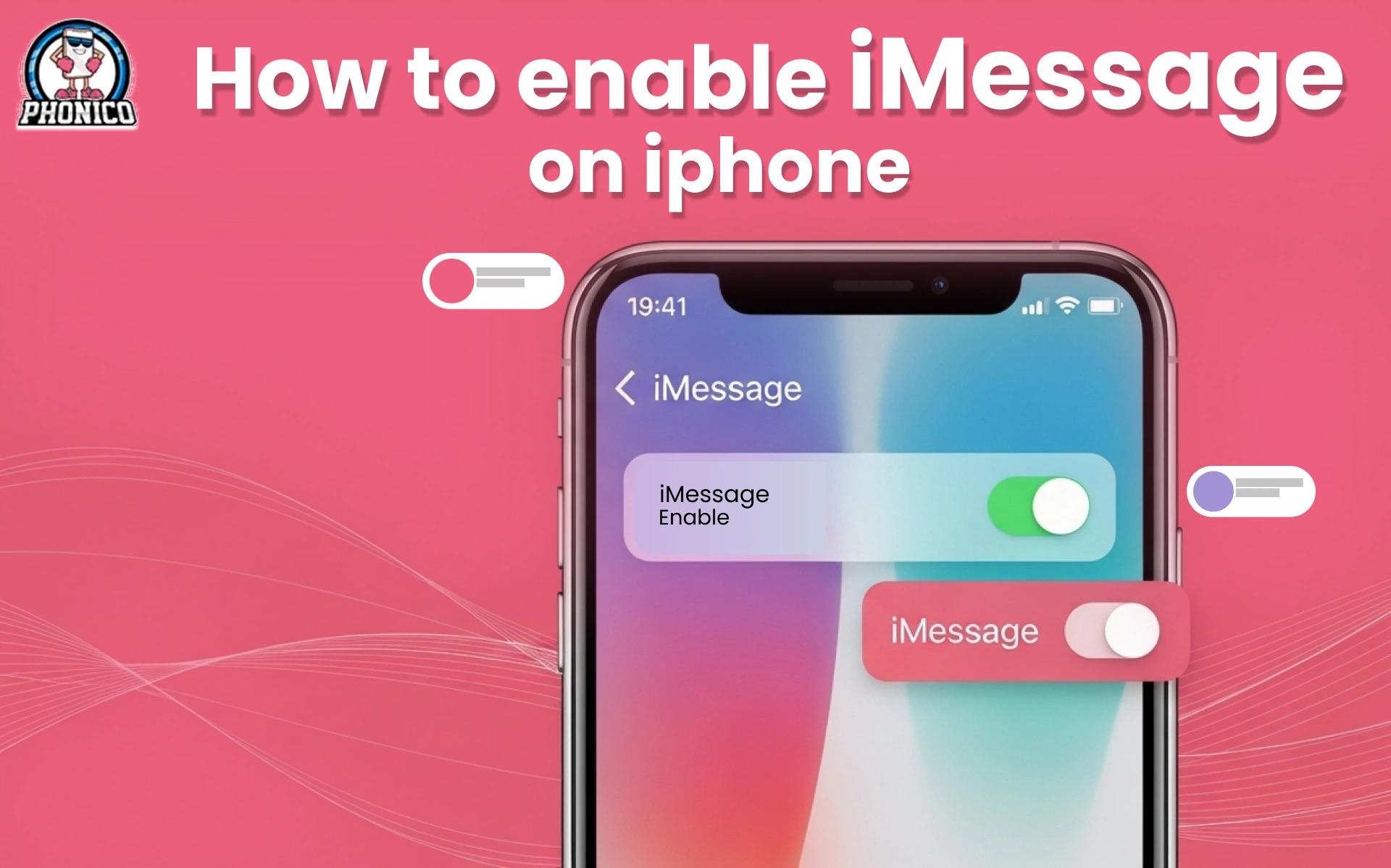How to Enable iMessage on iPhone?
iMessage is a specific service for Apple users to send and receive messages. Like other messaging apps, it allows users to send high-resolution Videos and photos. It ensures secure communication between users.
However, sometimes, users fail to send messages via iMessage, and iPhone notifies iMessage error. It likely happens due to poor network connection, out-of-eSIM data coverage or incorrect settings. Considering the accurate steps, you can enable it from the settings.
In this article, we will go through how you can enable iMessage on iPhone.
What is iMessage and How Does it Work?
iMessage is a free messaging app on iPads, Apple watches, and iPhone devices. It offers end-to-end encryption and ensures private communication between you and your friend. This feature first came out in 2011 on iOS 5 and was modified with time. Now, through iMessage, we can share multimedia content like videos, photos, messages, emojis, and stickers.
Like Whatsapp for Android users, you need an internet connection to communicate via iMessage.
You can send an iMessage from one iPhone to another. If your iMessage text appears in a green bubble, you send an SMS. However, if it appears blue, you sent an iMessage to another iPhone user.
How to Enable iMessage on iPhone?
You can enable iMessage from your iPhone settings on your own. Follow the step-by-step guide to turn on iMessage from the iPhone settings.
How to Enable iMessage on iPhone 13, 14, and 15?
Here are the steps to enable iMessage on iPhone 13, 14, and 15. You can follow according to your iPhone model.
- Go to the Settings app of your iPhone model.
- Move to Messages and find iMessages.
- Toggle to switch on the iMessage.
If your device is notifying you to choose the phone number and email to use with iMessage, go through the given settings.
- Go to Settings and scroll to the Messages section.
- Tap to Send and Receive to enable it.
- Now select the option to send and receive messages using a number or mail.
How to Enable iMessage on My iPhone?
- Open your iPhone Settings.
- Click on Messages and scroll to iMessages.
- Turn on the iMessage and click on Send and Receive.
- Select your account for iMessage and log in with your Apple ID.
Some devices ask for the phone number and email address to use with iMessage.
How to Enable iMessage with eSIM?
You can use an eSIM for iMessages. Whether using an eSIM or a physical SIM, iMessage requires a stable internet connection for proper functioning. eSIM is the best solution for travelers, nomads and other tech users who want to be connected without restriction.
You can use eSIM as a primary SIM for the data connection during travel to access the roaming-free data. You can follow the similar steps to enable iMessage on your iPhone via eSIM.
- Open your iPhone Settings.
- Click on Messages and scroll to iMessages.
- Turn on the iMessage and click on Send and Receive.
- Select your account for iMessage and log in with your Apple ID.
How to Activate iMessage on iPhone After Reset?
If you factory reset or switch your eSIM profile, disable the iMessage settings. Sometimes, they remain enabled, but you can’t send or receive messages. It happens because your device does not receive the change in settings. You can simply enable them from your settings.
- Open settings and scroll to the iMessage section.
- Switch to iMessage and turn it off.
- Wait for a minute and enable it again.
It helps your iMessage settings to recognize the SIM switch or the reset.
Why is iMessage Not Working After Enabling It?
If your iMessage is not working after enabling, there could be the following reasons for this.
- iMessage requires strong internet for proper functioning. The weak internet could be the reason for your iMessage misfunctioning.
- The outdated iPhone software can lead to failed iMessage working.
- You should consider the iMessage settings; the incorrect settings can lead to failed iMessage communication.
- Ensure that your device's time and date are correct.
- iMessage stops working if you change your Apple ID password. Once you reset it, iMessage starts working.
How to Fix iMessage Activation Errors?
To fix the mentioned issues you can use the given steps to troubleshoot eSIM activation errors.
- Ensure to have a strong internet connection. Switch between different cellular networks to troubleshoot the connectivity errors.
- Update your iPhone model to the latest iOS version. It will improve your
- iMessage activation.
- Double-check the iMessage activation settings. Did you follow the right steps?
- Restart your device to troubleshoot the minor network or software glitches.
How to Enable iMessage with a New Phone Number?
You can use a new number to enable the iMessage. Firstly, turn on the iMessage from settings.
Then, follow the given steps.
- Open Settings and move to Messages.
- Look for the Send and Receive.
- Now, choose the number you want to use with your phone number.
How to Enable iMessage on Mac and iPad?
Enabling iMessage on Mac and iPad is as simple as on iPhone. Follow these steps to turn on the iMessaging service.
iMessage on Mac
- Search the Messages app on your device.
- Open it and select Settings in the menu.
- Scroll to search for iMessage.
- Log in with your Apple ID.
- Now Enable the Messages in the cloud.
iMessage on iPads
- Open the Settings of your iPad.
- Click on your name ID at the top of the screen.
- Find Cloud and Enable the Messages.
Does iMessage Work with eSIM?
Yes, iMessage works with eSIM technology. eSIM provides a remote internet connection without any roaming charges. It offers seamless data connections with more convenience and flexibility. Embedded SIMs provide a more stable connection that ensures the proper functioning of iMessage. Whether you are using an eSIM or a physical SIM, the iMessage service requires a stable connection. While traveling, eSIM provides more stable data.
Conclusion
iMessage is Apple’s messaging service that allows users to share multimedia with end-to-end encryption. In the article, I have mentioned the detailed steps to turn on your iPhone messages. However, if you are facing a failed activation. Consider the steps again and reconfirm them. Compared to SIM cards, embedded SIM is the best solution for travelers to access high coverage throughout the world. It ensures your stable iMessage functionality even in remote areas.
Are you looking for an eSIM to travel to the USA? I suggest buying Phonico eSIM, which offers affordable connectivity, unlimited data, and voice and text services throughout the USA. Tap the link; connectivity is just one click away.
FAQs
Why is iMessage not activating on my iPhone?
Your iMessage failed activation may be caused by weak internet signals, incorrect iMessage settings, or an incorrect password or username for logging into your Apple ID.
How long does iMessage activation take?
Apple verifies your number and other identification details. Therefore, iMessage activation takes almost 24 hours to complete.
Can I use iMessage without a phone number?
You can use iMessage without a phone number. Log into your Apple ID, and you can send and receive messages with a WiFi connection.
Can I enable iMessage on multiple devices?
Yes, you can enable the iMessage on multiple devices by logging in with the same Apple ID.