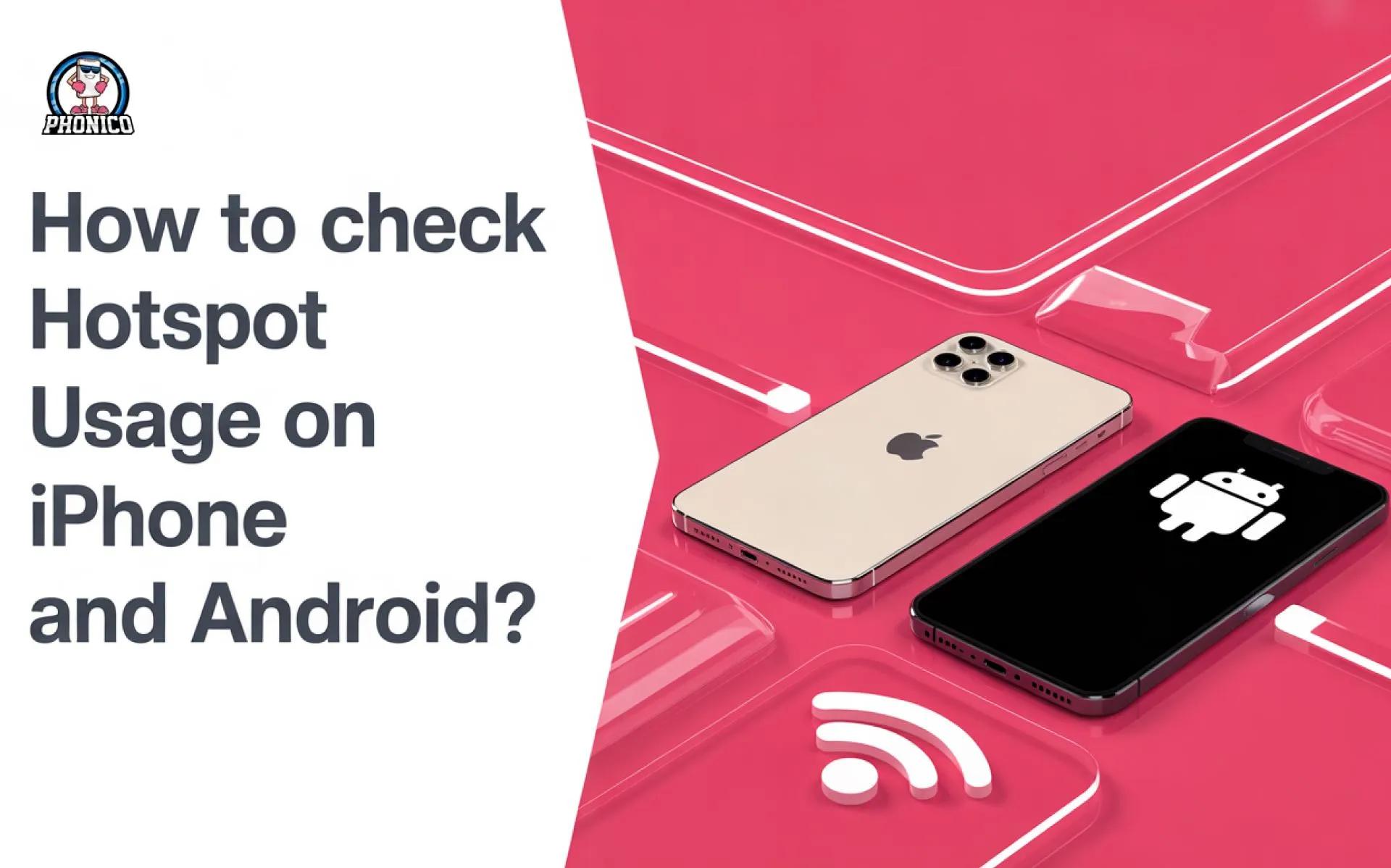How to Check Hotspot Usage on iPhone and Android?
In Android, you can check the hotspot usage following these steps. Settings > Connection > Data Usage > Mobile data usage > Mobile Hotspot & Tethering. Here you can see how much data your phone uses.
It's essential to check the hotspot usage to avoid early data allowance runout. Monitoring the data helps you avoid excessive consumption and extra data bill shocks.
In this guide, I will discuss the steps to check the hotspot usage. I will give you the tips to avoid the extra data usage. Moreover, what is the affordable option for you to hotspot during travel?
Why Monitoring Hotspot Usage Matters?
Monitoring hotspot data usage matters because it lets you know how much data the connected devices are using. The devices connected to your hotspot use data faster than browsing or streaming on your phone.
Here is why it's necessary.
- It helps to avoid exceeding monthly data caps, which may lead to extra charges.
- In case you exceed a certain limit, it will cause data throttling.
- Monitoring data helps you to know which apps are using data faster.
How to Check Your Hotspot Usage With Your Carrier?
You can check the hotspot usage through your home carrier. But not all carriers offer this feature. You can log in to the official apps and confirm how much data is left. The other option is to log in to the official carrier website and check your monthly plan.
How to Check Hotspot Usage on iPhone?
Keeping an eye on the hotspot data usage helps avoid the extra data bills. Here are the steps you can follow to monitor the data usage in your iPhone.
- Open the Settings app and click on Mobile Service or Cellular.
- Click the Personal Hotspot.
- Here, you will see the connected device with your hotspot.
If you want to monitor data usage more closely, you can reset your data usage statistics at the beginning of each billing cycle.
- Open the iPhone Settings and tap on Mobile Service.
- Find and click to Reset Statistics.
How to Check Hotspot Usage on Android?
- Open the Settings app on your Android and click on Connection.
- Now click Data Usage and then Mobile data usage.
- Find and click Mobile Hotspot & Tethering.
- In this section, you will find how much data your phone used as a hotspot in a month.
Manage Hotspot Data Usage on Your iPhone and Android
You can set the data warning to get an alert when exceeding the limit. It is the smarter way to manage the hotspot data usage. The following are some steps you can consider to manage the data usage.
Set the data limit and warning on iPhone and Android
For Android devices
- Go to the Settings app and click Network & Internet.
- Tap Internet and the gear icon next to your Mobile Network.
- Click Data Warning & Limit.
- Enable Set data limit and enter your desired limit.
- Similarly, enter the data amount to set a warning and get an alert.
For iPhone devices
iPhones don’t have a built-in feature to set a data limit or a warning for heavy data consumption. But you can set the screen time limit for data-hungry apps.
- Open the settings and click on Screen Time.
- Tap to App Limit and Data Limit.
- Now, select the category and set the limit for the specific apps.
Disable background app data usage
Limiting the background app data usage helps to avoid excessive hotspot data usage.
For Android devices
- Open the Settings app and move to Connections.
- Click the Data Usage and Mobile data usage.
- Select the app you want to disable the background data for.
- Click on it and disable the Allow background data usage.
For iPhone devices
- Open Settings and click General.
- Find the Background App Refresh, tap it again, and select WiFi or Off.
- If you select the WiFi, you will have the option that which app can refresh in the background. On the other hand, if you select off, it will completely turn off data usage for all apps.
Enable Data Saver to optimise the hotspot usage
Data saver is the best approach to cut down data for high data-consuming activities. Here are the steps to enable data saver.
For Android devices
- Open Settings and click Connections.
- Select the Data user and tap Data Saver.
- Toggle to switch it on.
For iPhone devices
- Open Settings and Mobile Service.
- Tap to Primary SIM and toggle to enable Low Data Mode.
Buy eSIM unlimited data plans
Compared to SIM cards and data roaming plans, it's affordable to use an eSIM card. eSIM is the premium solution to share data with your friends and family members during travel. The data plans of digital SIM cards are affordable and ensure to provide a seamless connection.
The carriers offer unlimited and limited cellular data plans; you can get the one that suits your preference. If you are looking for an eSIM plan to visit the USA, Phonico is perfect for you. The provider offers different data plans for travel to the United States.
Conclusion
It's simple to track your iPhone or Android device hotspot usage. It is essential to monitor your data allowance to avoid the early runout. It lets you know which connected device is using more data. In the guide, I have discussed the steps to check your device's hotspot data usage.
For your convenience, I have discussed some common tips to avoid excessive cellular data plan consumption. You can read the data managing tips to limit your excessive data consumption.
FAQs
Can I check who is using my hotspot data?
Yes, you can check who is using your hotspot data. On an iPhone, you can check the connected devices and confirm the data hotspot usage in the Cellular section. While in Android, you don’t have the individual user option.
How much does hotspotting cost?
The cost of a hotspot varies depending on the carrier and the plan. Some providers charge extra for allowing a hotspot. Therefore, you can check the provider details to avoid extra cost.
What is the difference between hotspotting vs. tethering?
Hotspot turns your phone into a WiFi network that allows other devices to connect wirelessly. On the other hand, tethering devices directly connect to your phone via USB or Bluetooth.