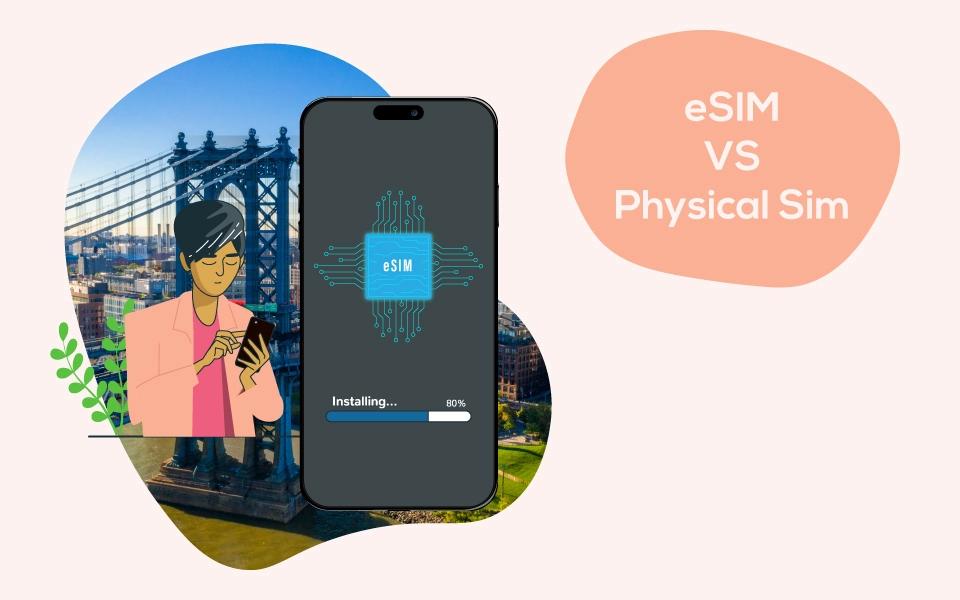_image_1694091892.webp&w=3840&q=75)
How to Transfer eSIM to New iPhone
Are you acquiring a new iPhone and uncertain about How to Transfer eSIM to New iPhone? Many of us transition from one iPhone to another annually or every few years, and you might assume that switching from a physical SIM card to an eSIM would be a straightforward process.
Are you wondering how to effectively switch an eSIM from one device to another during an upgrade? If you are in this situation, you're not alone in wondering how to transfer an eSIM to a new iPhone. However, it's more complex than it sounds.
In reality, there are numerous questions and a need for more precise answers regarding How to transfer eSIM to New iPhone. We've compiled a list of viable solutions to help you comprehend how to transfer eSIM to new iPhone.
- Part 1: Essential Criteria for Moving an eSIM to a New iPhone
- Part 2: How to Move Your eSIM to a New iPhone During Initial Setup
- Part 3: How to Swap eSIM from One iPhone to Another After Initial Setup
- Part 4: How to Migrate Your Cellular Plan to a New iPhone Running iOS 16
- Part 5: Efficiently Transfer Data to Your New iPhone
- Bonus: Utilize Dual SIM on Your iPhone
Essential Criteria for Moving an eSIM to a New iPhone
To migrate your eSIM to a new iPhone, adhere to the following procedure:
- Ensure that your iPhone falls into one of these categories: iPhone XS, iPhone XS Max, iPhone XR, or a more recent model.
- Confirm that your wireless carrier supports eSIM technology.
- Ensure your new iPhone is connected to a Wi-Fi network for activation; however, if your carrier utilizes an eSIM. You can activate the new iPhone 14 even without a Wi-Fi network.
Note: eSIM functionality is not available for iPhones in mainland China. In Hong Kong and Macao, specific iPhone models may offer eSIM support.
How to Transfer eSIM to New iPhone During Initial Setup
When setting up your new iPhone, you may encounter a prompt to transfer your cellular service plan, although please be aware that not all carriers currently support this feature. To transfer your eSIM from one phone to another during the setup process, follow these steps:
Step 1: Transfer your eSIM from your old iPhone to your new one by selecting the number you want to transfer.
Step 2: Tap "Continue."
Step 3: Follow the on-screen instructions to complete the service transfer.
Step 4: Before removing your cellular plan from your previous iPhone, test the cellular connectivity on your new phone by making a call.
Step 5: When you activate your eSIM cellular plan on your new iPhone, iOS will automatically deactivate it on your old iPhone.
How to Swap eSIM from One iPhone to Another After Initial Setup
If you happened to forget to transfer your eSIM during the initial setup of your new iPhone, don't worry; you can still move your eSIM from your old iPhone to the new one by following these steps:
Step 1: Go to Settings > Cellular > Add Cellular Plan on your new iPhone.
Step 2: If your eSIM plan is listed, tap the "Add Cellular Plan" button at the bottom of the screen.
Step 3: Check your old iPhone for a message inquiring whether you'd like to transfer your eSIM phone number to the new device.
Step 4: To proceed with the transfer, tap "Transfer" to confirm.
How to Migrate Your Cellular Plan to a New iPhone Running iOS 16
Apple introduced a new feature when iOS 16 was released, allowing the transfer of an eSIM and its associated phone number between iPhones using Bluetooth during cellular service setup. Here's how you can do it:
Step 1: Tap the Settings app on the iPhone with iOS 16 and select "Set up eSIM." This option will enable you to initiate the transfer of an eSIM.
Step 2: To transfer an eSIM from another iPhone, ensure that the other iPhone is nearby, unlocked, has Bluetooth enabled, and is running iOS 16 or a later version.
Efficiently Transfer Data to Your New iPhone
In addition to migrating your cellular service to your new iPhone, transferring your data from your old iPhone is crucial to ensure you keep important photos, contacts, messages, and videos.
Several methods are available for transferring data from your old iPhone to your new one. One option is to utilize iCloud or iTunes, both free services that enable you to synchronize data between the two iPhones. However, we highly recommend using MobileTrans to transfer data to your new iPhone.
It provides a convenient and user-friendly approach for transferring data between iPhones and doesn't necessitate a prior backup of your previous iPhone. To begin the process of transferring your data from one iPhone to another using MobileTrans, follow these steps:
Step 1: Start by installing MobileTrans on your computer. Once it's installed, open the program.
Next, click on the "Phone Transfer" option within MobileTrans. This action will initiate the Phone Transfer menu, where you can proceed with the data transfer process.
Step 2: Connect both iPhones to your computer using appropriate USB cables.
Step 3: Within the MobileTrans interface, select the specific types of files you wish to transfer from one iPhone to the other. Once you've chosen it, click the "Start" button to initiate the transfer process. The transfer will begin automatically.
Conclusion:
Transferring your eSIM to a new iPhone can become simple if you follow the correct steps. Whether during the initial setup, after setup, or with iOS 16, you can migrate your eSIM and phone number. To achieve this, understand "How to Transfer eSIM to New iPhone." Remember to efficiently transfer your data using MobileTrans to ensure you keep all necessary information. Plus, explore the benefits of Dual SIM functionality on compatible iPhone models for added flexibility and convenience in managing your phone services.
FAQs-How to Transfer eSIM to New iPhone
What do I need to transfer my eSIM to a new iPhone?
To transfer your eSIM, you need a compatible iPhone (iPhone XS or newer), a wireless carrier that supports eSIM, and a Wi-Fi network for activation.
Can I transfer my eSIM during the initial iPhone setup?
If your carrier supports this feature, you can transfer your eSIM during the initial setup process.
What if I still need to transfer my eSIM during initial setup?
After the initial setup, you can still transfer your eSIM by going to Settings > Cellular > Add Cellular Plan on your new iPhone.
How can I transfer my eSIM using iOS 16 and Bluetooth?
With iOS 16, you can transfer your eSIM and phone number between iPhones using Bluetooth during cellular service setup. Ensure both iPhones are running iOS 16 and follow the steps in the article.
What's the recommended method for transferring data to a new iPhone?
You can use iCloud, iTunes, or MobileTrans for data transfer. MobileTrans is recommended for its convenience and user-friendliness.
Can I use Dual SIM functionality on my iPhone?
iPhones with eSIM support can utilize Dual SIM functionality, allowing for two active SIMs. Some models even support two active eSIMs. Benefits include separating personal and professional calls and cost-effective international data plans.