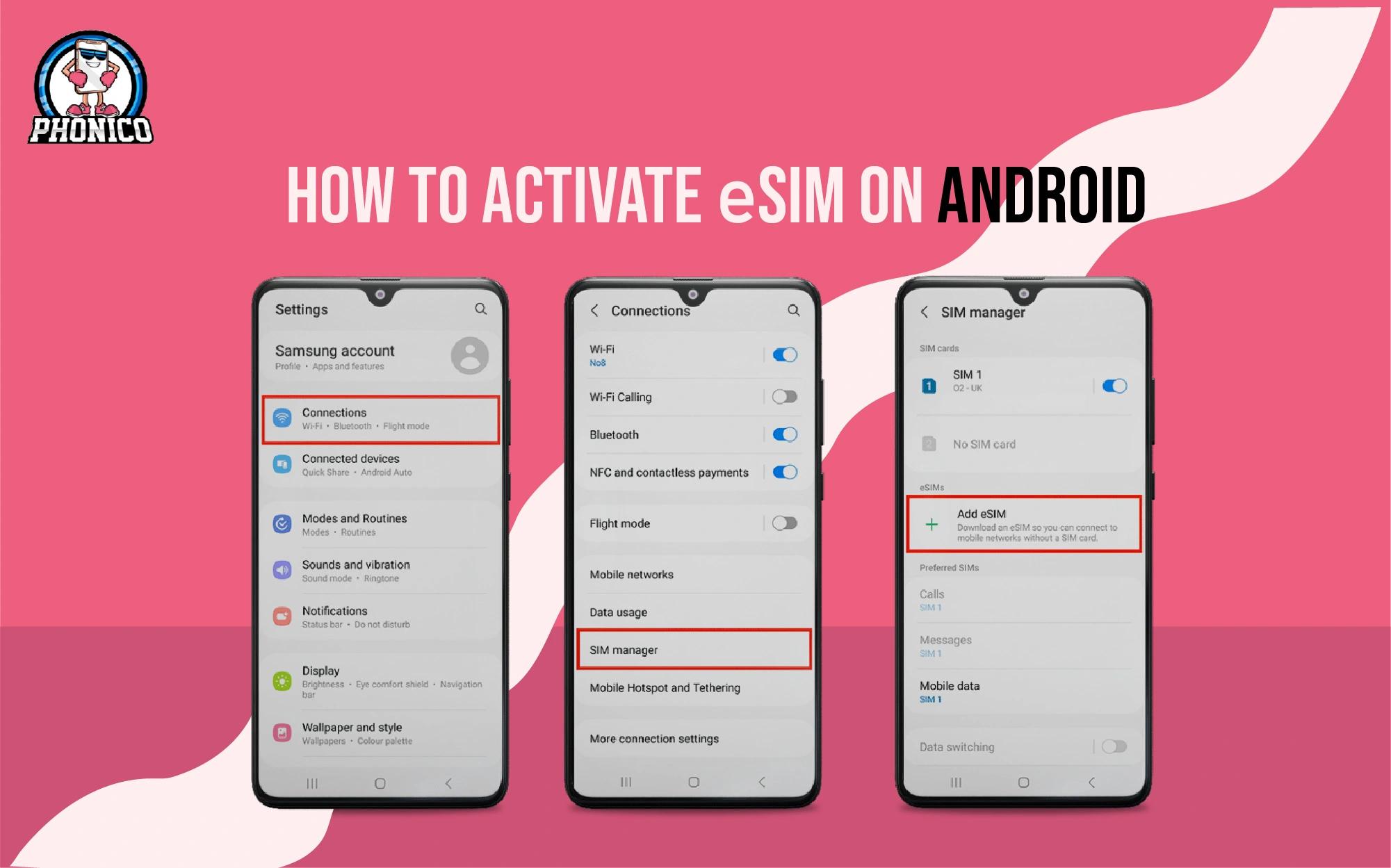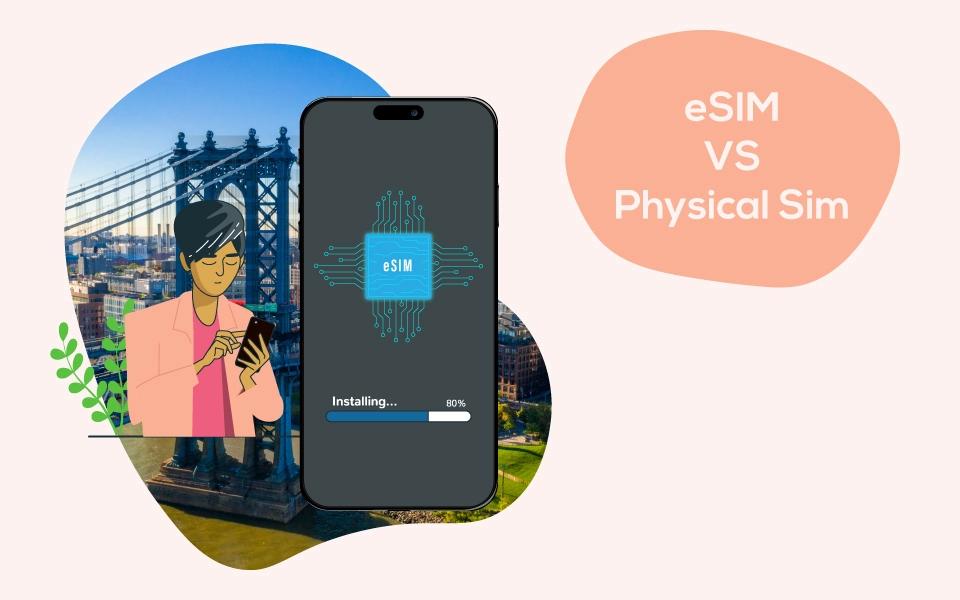eSIM setup on iPhone | 3 ways to activate eSIM on iOS
Activating an eSIM on an iPhone is like unlocking the future of mobile connectivity. Instead of dealing with physical SIM cards, you can easily switch to a digital SIM directly on your device. This can be done by three methods: direct, QR Code and manual one. Before installing eSIM make sure that your device is eSIM compatible.
Advanced versions of iphone come with no place for physical SIM Cards like iphone 14 and newer versions in the U.S which means that eSIM is replacing the traditional SIM Cards.
In this article you will explore how to activate an eSIM on an iphone, activating an eSIM on your iPhone is a seamless process that can be done in just a few steps.
What is eSIM ?
eSIM stands for embedded SIM is a small digital version of Physical SIM Card. It works like a plastic sim card but it can’t be removable like Physical SIM. A programmable chip directly built into your Apple device. Much more flexible as it can provide you with a number of data plans from your service providers.
Methods to activate an eSIM on iphone:
We have 3 ways by which we can install eSIM on iphone:
1.Direct method
2.QR code method
3.Manual method
Direct method or Apple universal link :
You can do direct activation through Apple universal link which is provided in your iphone devices. An Apple universal link is basically a URL that connects you directly to their website even if you have no app installed.This URL is given in your apple devices which directly installs your eSIM by already embedded SM-DP+Address and activation code.
In direct method you can activate eSIM as:
- 1.Go to Setting
- 2.Tap Developer
- 3.Go to universal Links then you have your Apple Universal Link.
- 4.Tap on Apple universal link , it will directly install your eSIM by already present SM-DP+ Address and activation code.
- 5.Then select data plan for activation.
QR code activation method :
1.Go to your device setting
2.Tap to cellular or mobile
3.Tap to cellular plan/ mobile data plan
4.scan QRcode provided by carrier
5.Complete setup
Manual activation method:
1.Go to your device setting
2.Tap to cellular or mobile
3.Tap to cellular plan/ mobile data plan
4.Enter the details manually like:
SM-DP+ Address
Activation code
Confirmation code
5. Set preferences
How many eSIMs does an iphone support?
It depends on the models of your iphone because old versions support only single eSIM but the advanced ones come up with activation of maximum two eSIMs at a time. For example the models like iphone 13, 14, 15 series support upto eight eSIMs stored on device but you can activate two eSIM at a time. But in the case of old models like iphone 12, 11, XS, XS Max, and XR Series support five eSIMs stores but one can activate at the same time.
FAQs
How do I import my eSIM in iPhone?
- Go to your iPhone settings.
- Select Cellular or Mobile Data.
- Tap Add eSIM
- Scan the QR Code
- Complete the setup by following the on-screen instructions.
- Once added, your eSIM should automatically activate, or you may need to follow carrier-specific steps to complete activation.
Why is my iphone not showing the option of eSIM installation?
This is because of some reasons:
- The first reason is not all the carriers support eSIM technology.
- eSIM functionality is sometimes restricted to some regions and countries.
-Sometimes software updates are needed to support eSIM.
-See your device compatibility
-In some models when you have a physical sim in your device eSIM may not support so, firstly remove physical sim.
-Network settings need to be updated.
How do you see if your iPhone is eSIM compatible or not ?
On your iphone go to Settings>General>About and there look for No restrictions, if you find this means that your iphone is eSIM compatible.